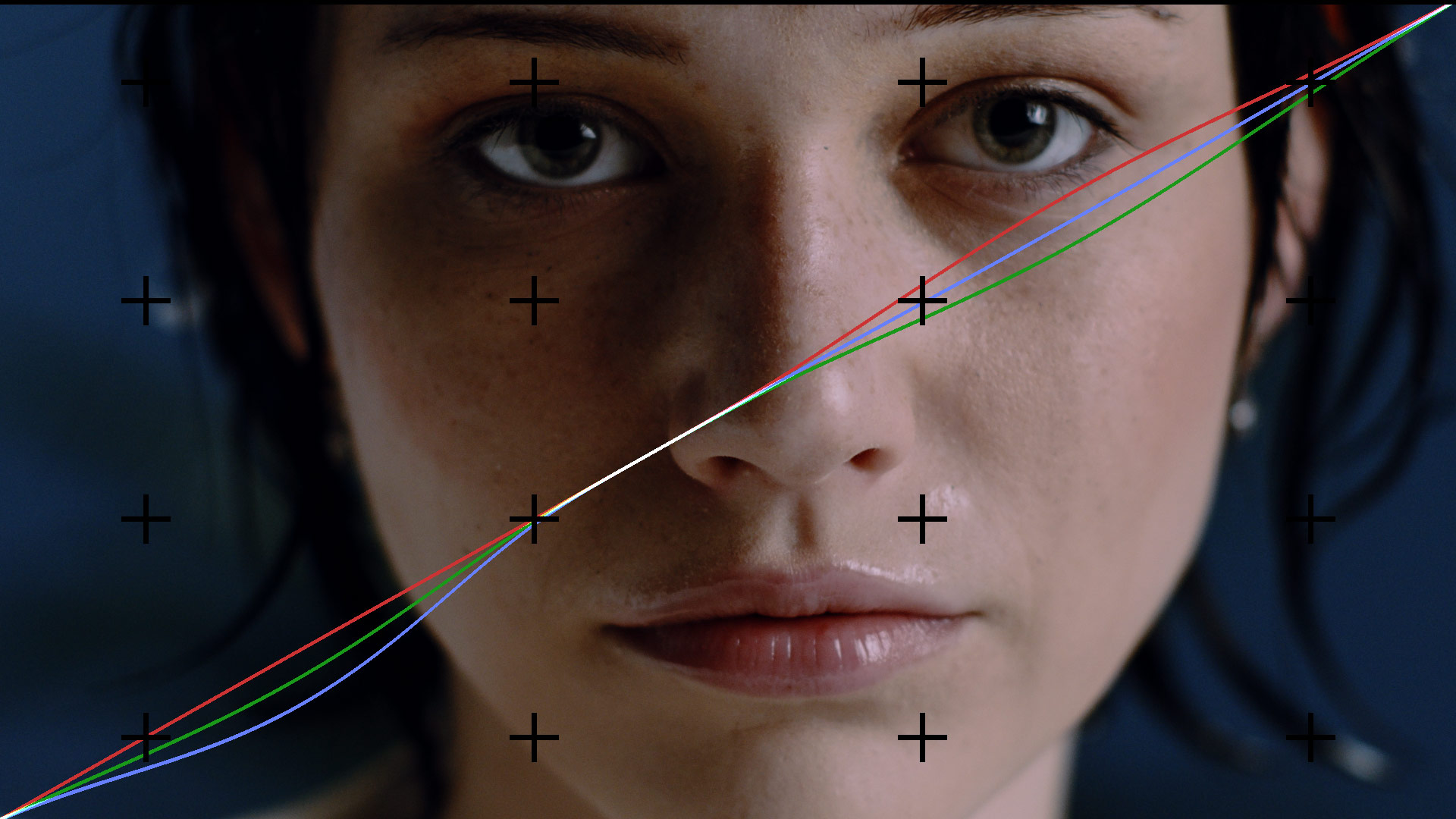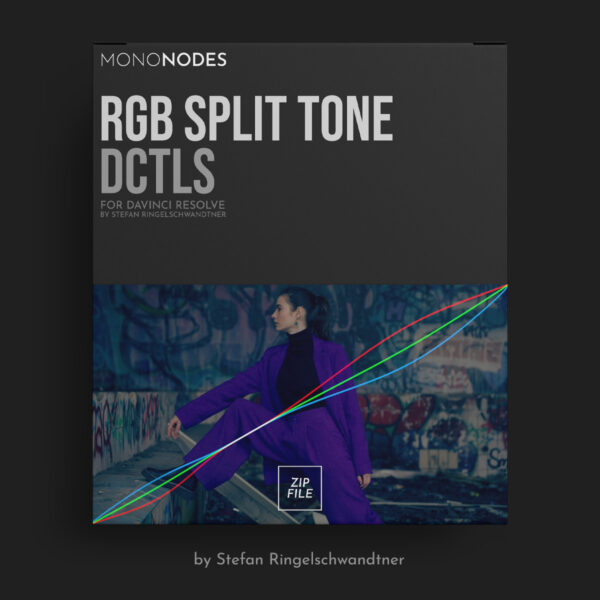RGB SPLIT TONE DCTLS
ADJUST RGB IN
HIGHLIGHTS & SHADOWS
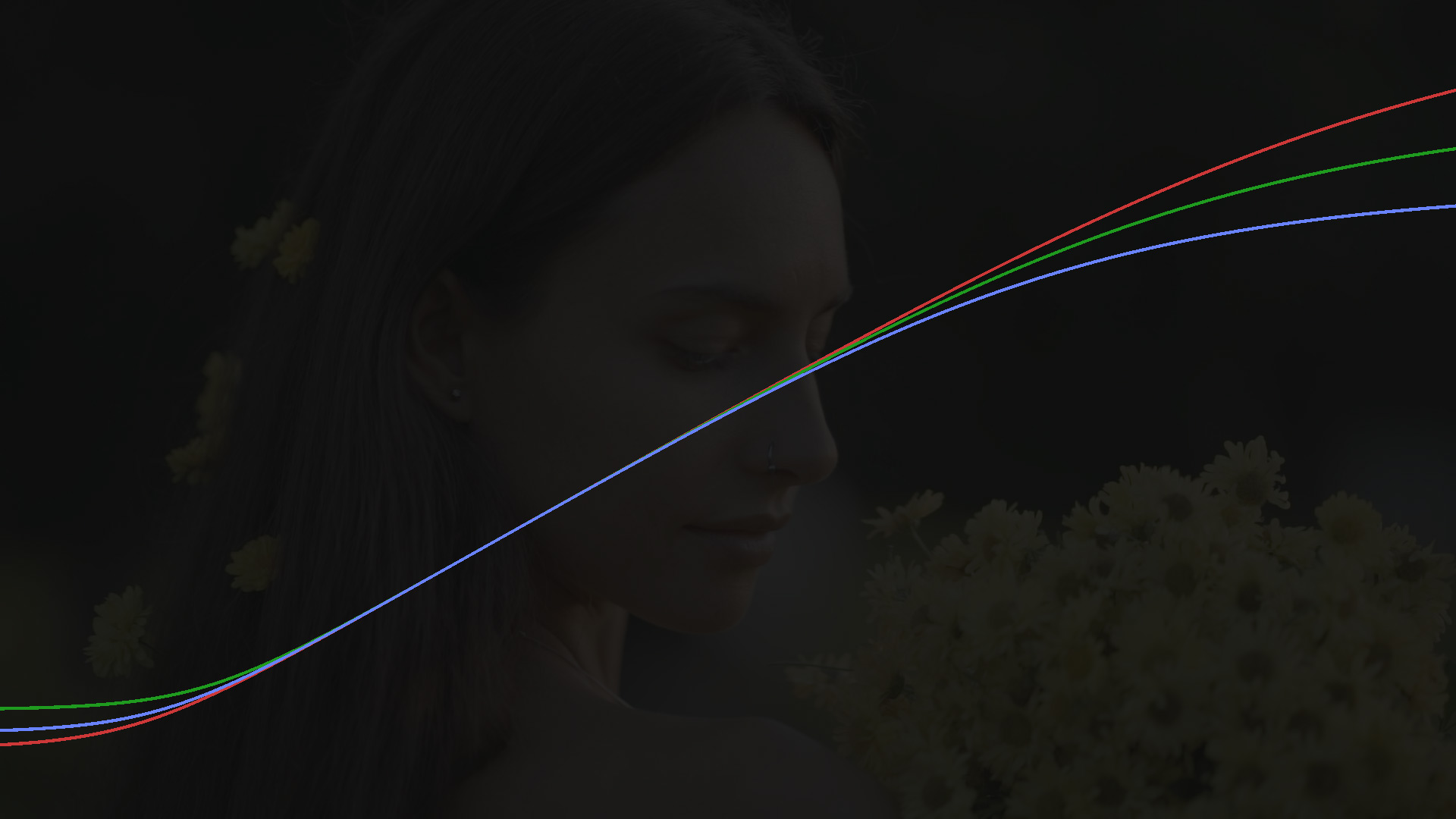
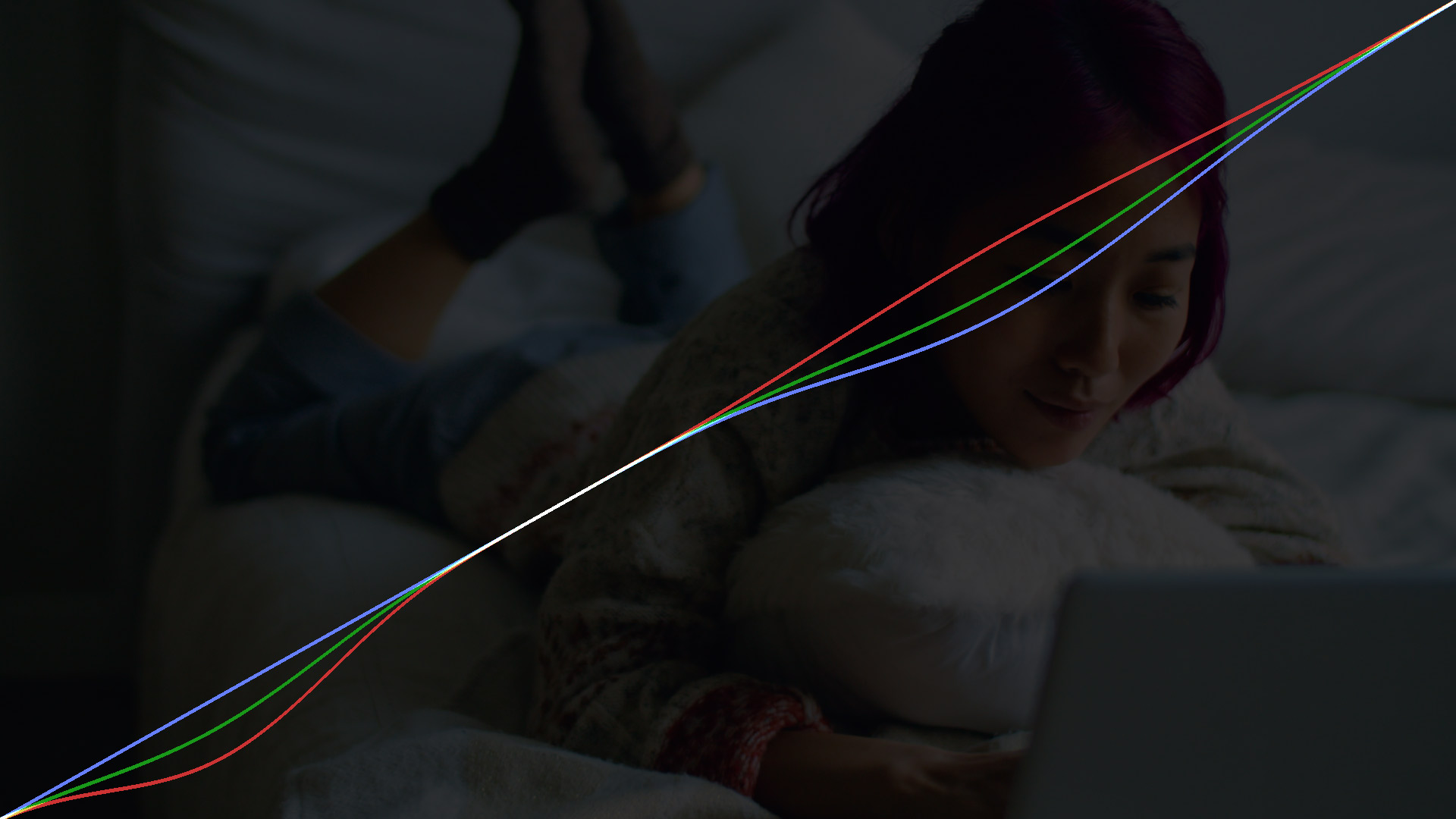
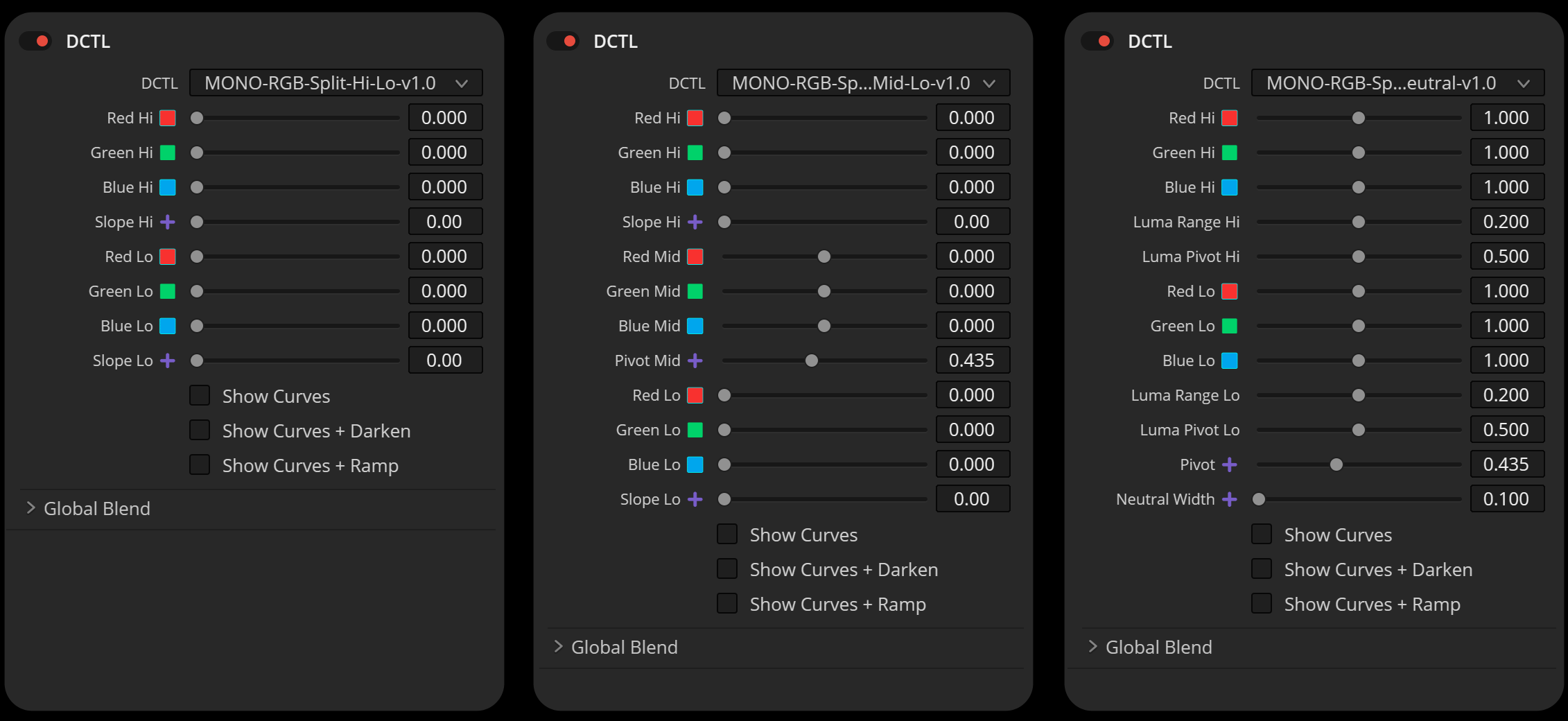
RGB Split Hi / Lo
DCTL
Designed for users who want to focus on shaping the tonal extremes—the ‘Hi’ (shoulder) and ‘Lo’ (toe) regions of the image. With a streamlined interface featuring fewer sliders, you can quickly dial in adjustments to the highlights and shadows for efficient tonal control.
RGB Split Hi / Mid / Lo
DCTL
For those seeking expanded precision, this version introduces mid-tone adjustments. Three additional sliders allow you to individually split the Red, Green, and Blue channels in the mid-tone range. Combined with pivot controls, this tool provides refined transitions between tonal regions for greater creative flexibility.
RGB Split Neutral
DCTL
This version ensures neutrals are protected, keeping black, white, and middle gray unaffected while still allowing RGB splits in highlights, mid-tones, and shadows. It’s the perfect choice for users who need to maintain the integrity of neutral tones while achieving precise RGB tonal adjustments.
INTRODUCTION
The ‘RGB Split Tone Hi Lo’ and ‘RGB Split Tone Hi Mid Lo’ DCTLs offer targeted control over the RGB channels in your footage, allowing for film-like tonality in highlights, shadows, and even mid-tones. With a built-in slope function, these tools enable fine-tuned adjustments to the curve’s steepness, making it easier to emulate classic film characteristics. The Hi Mid Lo version adds an extra layer of control with a pivot slider for smooth transitions between tonal ranges. Overall, these tools streamline the process of achieving a cinematic look in digital video.
LOG WHEELS vs. DCTL
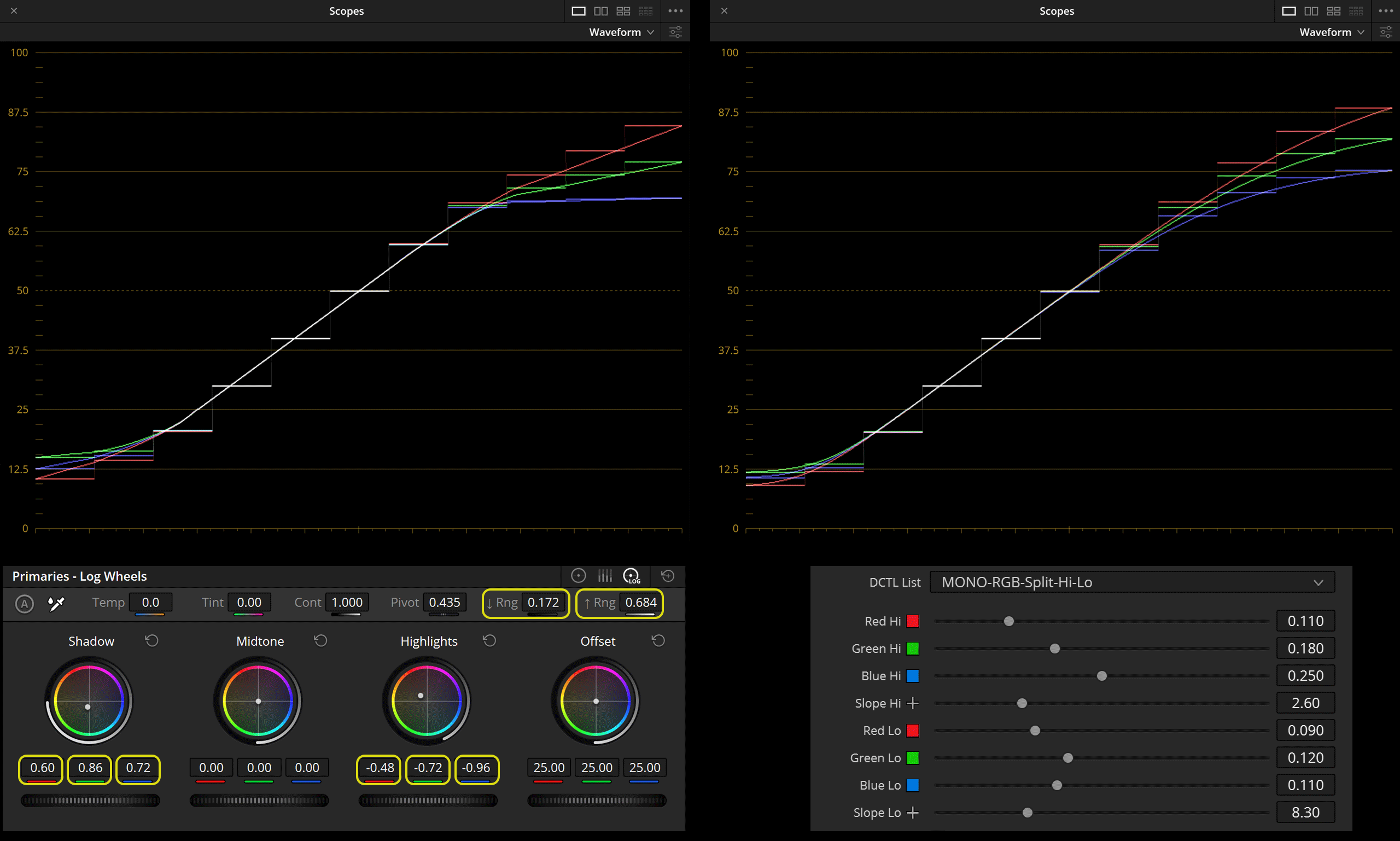
LOG WHEELS
The Log Wheels are designed to provide quick, intuitive control over a specific tonal range without requiring you to manually shape the curve. This makes them very efficient for certain kinds of adjustments. While you can adjust the ‘range’ over which the Log Wheels apply their adjustments, you can’t directly control the shape or slope of the curve they use.
DCTL
The DCTL provides precise control over the Red, Green, and Blue channels in both the highlight and shadow regions of your footage. The tool aims to emulate the film-like roll-off commonly seen in the highlights of traditional film stocks. It allows you to adjust each channel’s curve to achieve a rounded, filmic look for your highlights.
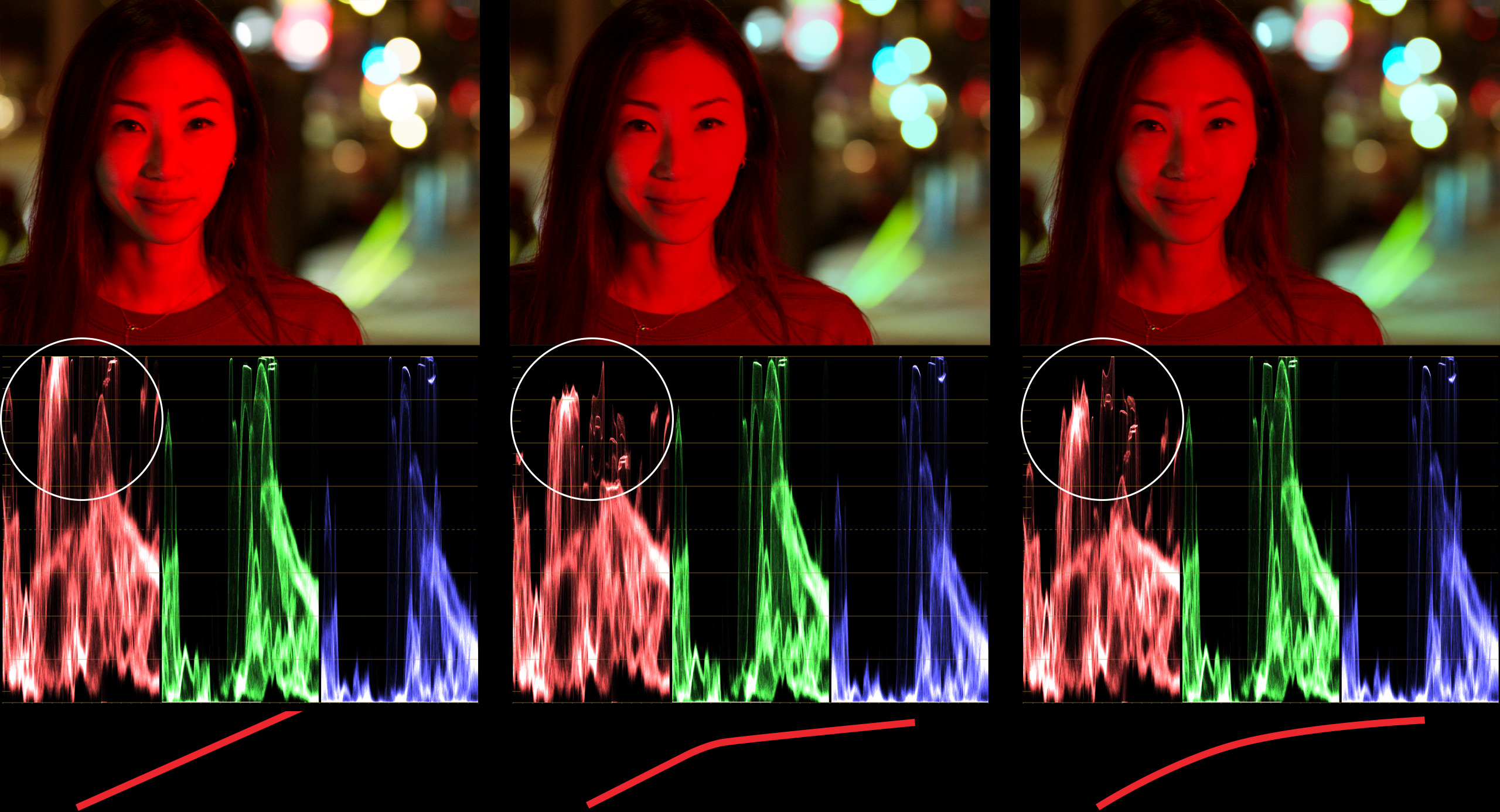
ORIGINAL
The left side shows the original footage where the woman’s face is illuminated by a strong red light, causing the red values to clip as indicated by the waveform monitor below the image.
LOG WHEELS
The middle section represents the image after applying corrections using Log Wheels. While the details in the face are brought back to some extent, the waveform monitor indicates that the red channel is still quite peaked and the tonal transitions on the face appear flatter.
DCTL
The right section demonstrates the result of using DCTL. The waveform monitor now shows a more rounded curve in the red channel, suggesting a smoother roll-off in the highlights. Visually, the woman’s face exhibits more natural-looking details and texture, with a more filmic quality to the highlights
SLOPE
The term “slope” refers to the steepness or incline of a curve used to map the input values to the output values for image tonality. A fundamental aspect of our tools like “RGB Split Tone Hi Lo” and “RGB Split Tone Hi Mid Lo” is the slope function. This function allows users to precisely control the shape of the curve for each RGB channel, affecting how quickly or gradually the highlights roll off into mid-tones or the shadows lift into mid-tones.
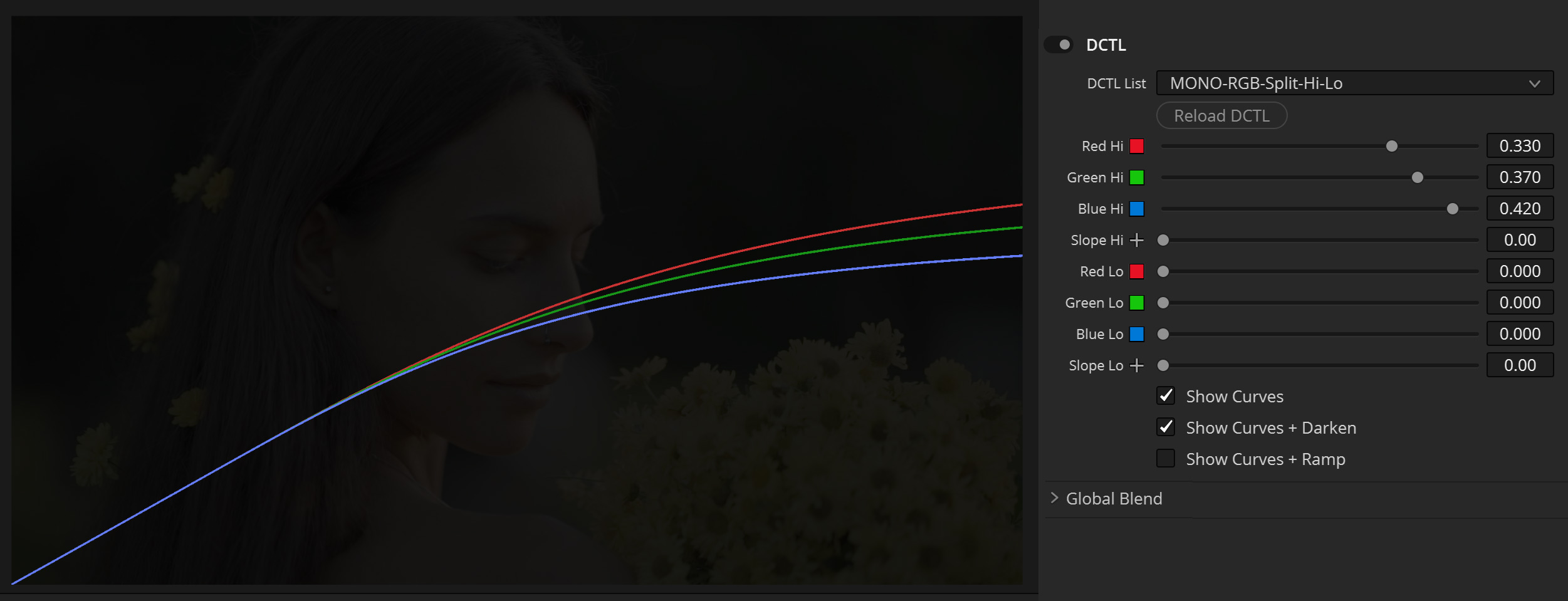

CUSTOM CURVES
HANDLE WITH CARE
The problem with custom curves in DaVinci Resolve is that while they offer incredible flexibility in manipulating the color and luminance of a video, they can also introduce unintended changes to the image. When you place a point on the RGB spline to adjust a specific tonal range, the curve automatically ‘bends’ to accommodate that point. As a result, this adjustment not only affects the specific tonal range you’re targeting but also the tonal values surrounding that point, including the mid-tones. This can sometimes lead to undesirable shifts in color or brightness that were not initially intended.
Creating the perfect slope with custom curves in DaVinci Resolve can be a time-consuming endeavor, even when using features like ‘editable splines.’ Fine-tuning the curve often requires adjusting multiple points along the spline, each affecting the overall shape and, by extension, the image in complex ways. This makes it challenging to achieve precise color grading quickly. The ‘RGB Split Tone’ DCTL that I’ve created offers a more straightforward method. It ensures that when you adjust one portion of the curve, it doesn’t inadvertently move the RGB splines in the opposite direction, which can often happen when manipulating custom curves. The DCTL bends the curve in a film-like manner and includes a ‘Slope’ function, allowing you to easily adjust the steepness of the curve without affecting other tonal ranges. This simplifies the process considerably, making it faster and more intuitive.

HI / MID / LO
DCTL
The ‘RGB Split Tone Hi Mid Lo’ DCTL offers additional control over mid-tones. The tool comes equipped with ‘mid’ sliders that allow users to split the RGB curves at specific points. You can also adjust the pivot to determine exactly where this split occurs
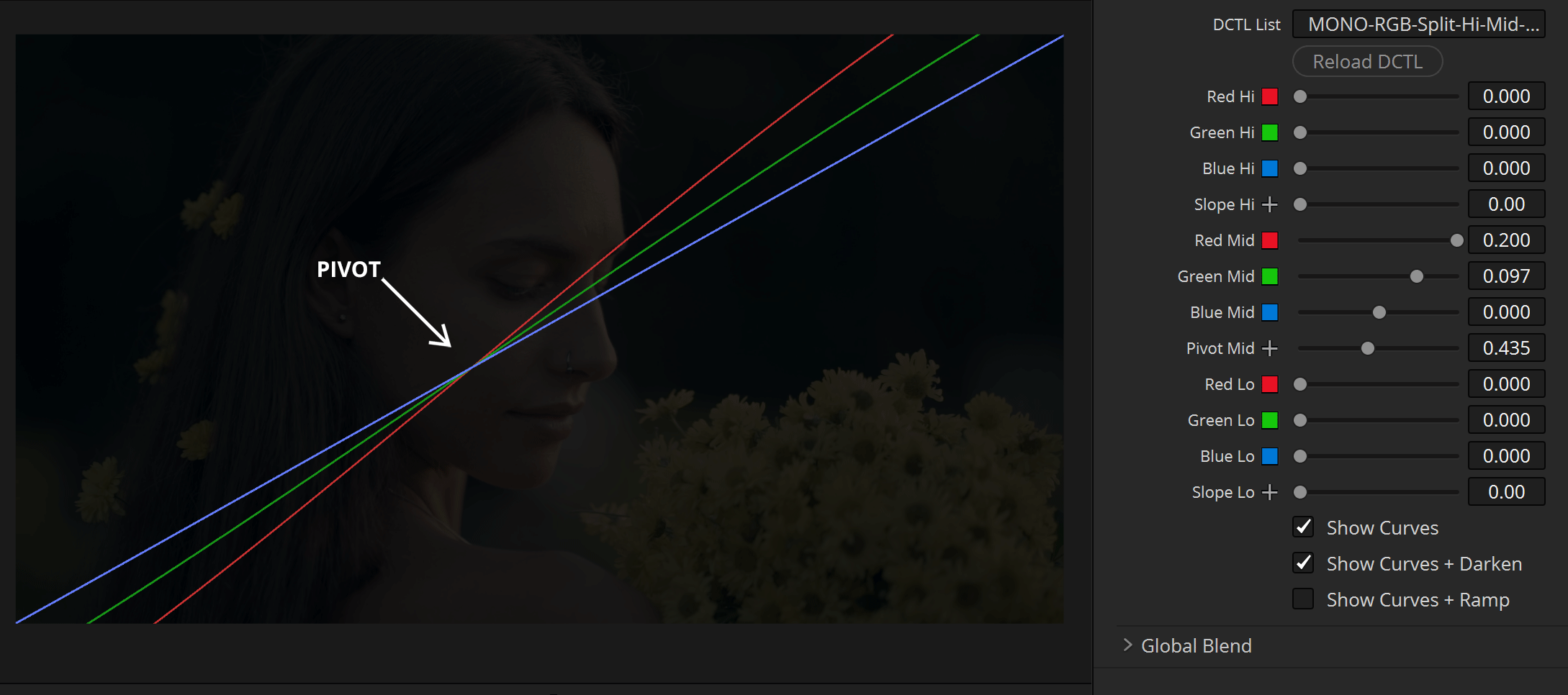

RGB SPLIT NEUTRAL DCTL
NEUTRALS PROTECTED
The “MONO-RGB-Split-Neutral” DCTL provides precise control over RGB curves, splitting the Red, Green, and Blue channels independently across tonal regions. While highlights, midtones, and shadows can be adjusted separately, this tool protects neutral tones, including black, white, and middle gray, ensuring they remain unaffected. With mid sliders and pivot controls, you can fine-tune exactly where the RGB split occurs while maintaining the integrity of neutral tones for a natural and balanced result.
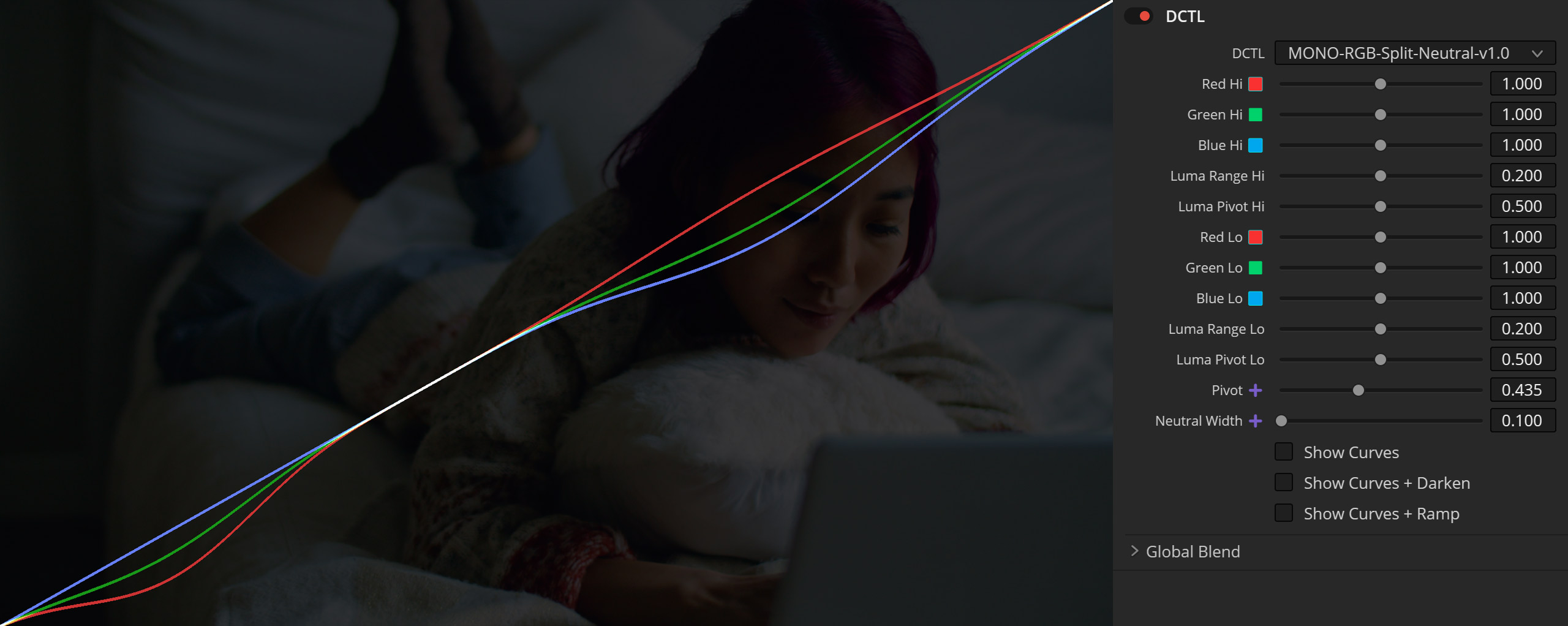
NODE ORDER SUGGESTIONS
FOR ‘RGB SPLIT TONE’ DCTL
Where you place the ‘RGB Split Tone’ DCTL in your node tree depends on your creative intent.
- For Negative Film Emulation: Place the split tone effect earlier in the node tree, closer to the beginning. This approach allows it to shape the RGB tonal split as a foundational step, mimicking the behavior of negative film stock.
- For Print Film Emulation: Position the split tone effect toward the end of the node tree. This will emulate the characteristic look of print film, where color and tonal adjustments are applied later in the pipeline.
That said, the choice is ultimately up to you and your workflow. Experiment to find the placement that best complements your adjustments. As a general recommendation, placing the DCTL after global adjustments (like contrast, pivot, and gamma) ensures it works effectively to refine color and tonality without conflicting with broader changes.
FREE DEMO
This version includes a watermark, displayed as a grid
of black plus signs on the image. The demo version is perfect
for users who want to explore the software’s features
and functionalities before making a purchase.