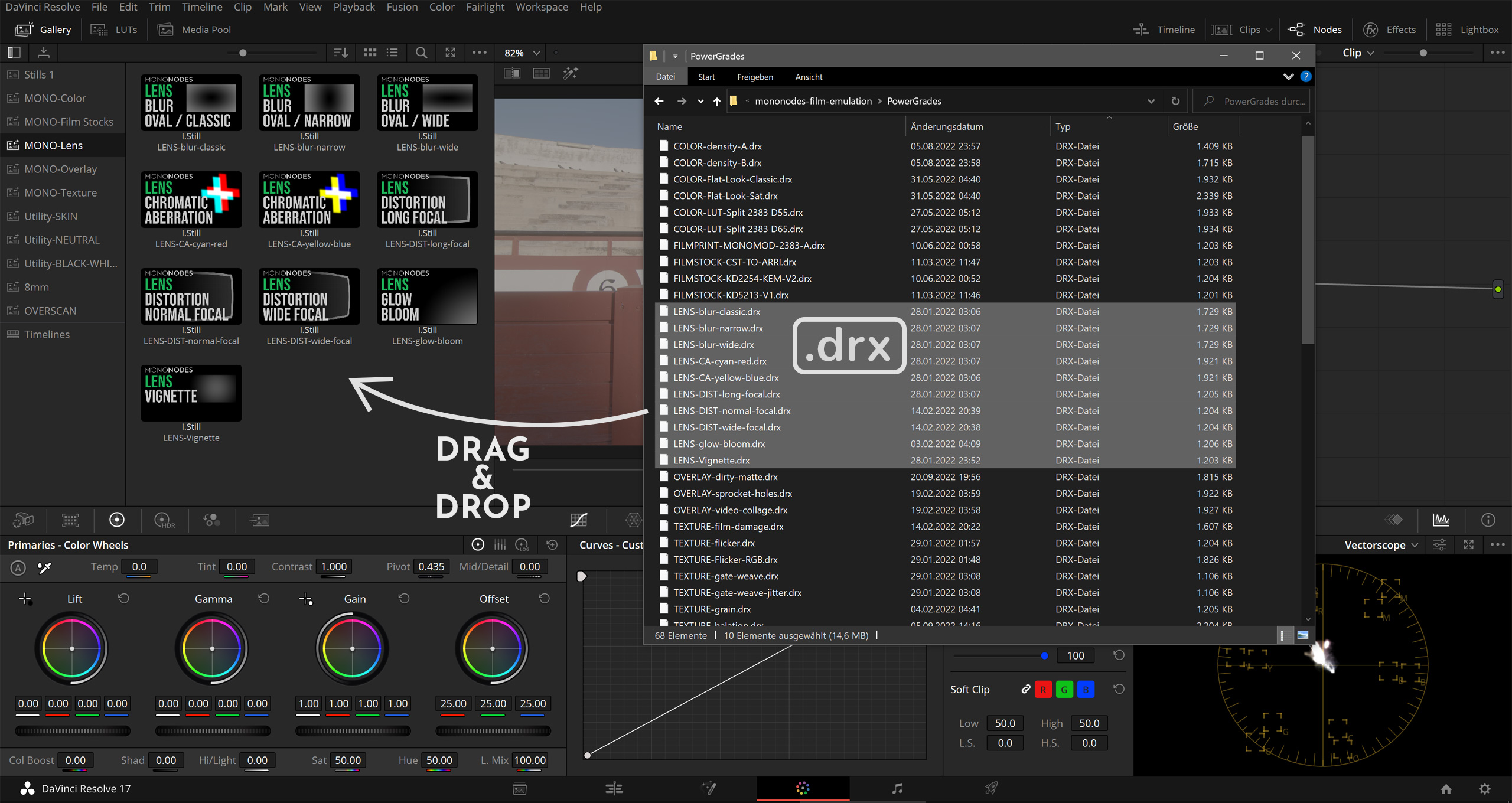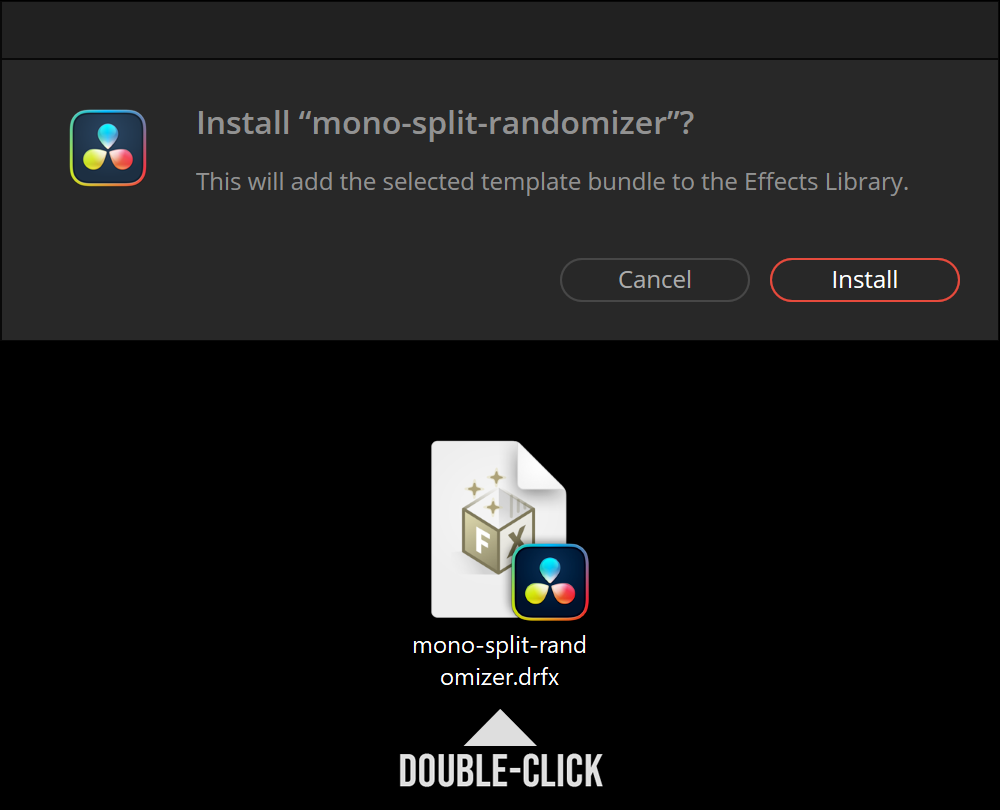HOW TO INSTALL
POWERGRADES IN DAVINCI RESOLVE
- Open DaVinci Resolve and go to “Color” Page.
- Select or create a new PowerGrade Album. (right-click: Add PowerGrade Album)
- Drag & drop .drx files into the Album.
Also watch my YouTube video “Film Emulation in DaVinci Resolve” to learn how to install and use PowerGrades. Once installed, the PowerGrade can be applied to the selected shot by middle mouse button clicking on the Still in the Gallery. Or “right-click” on the PowerGrade and select: Apply Grade. Check out “How to use PowerGrades” to learn more about how to apply a single node from a Power Grade to your Node Tree.
HOW TO INSTALL
LUTS & DCTLS IN DAVINCI RESOLVE
- Open “Project Settings”.
- Go to “Color Management”, “Lookup Tables”.
- Click on “Open LUT Folder”.
- Drag & Drop the “MONONODES” Folder into the “DaVinci Resolve LUT Folder”.
- Restart DaVinci Resolve.
Here is a video on installing DCTLs: https://youtu.be/_wpinhILzgg?si=sds4OMAe9TvHmWpf&t=33