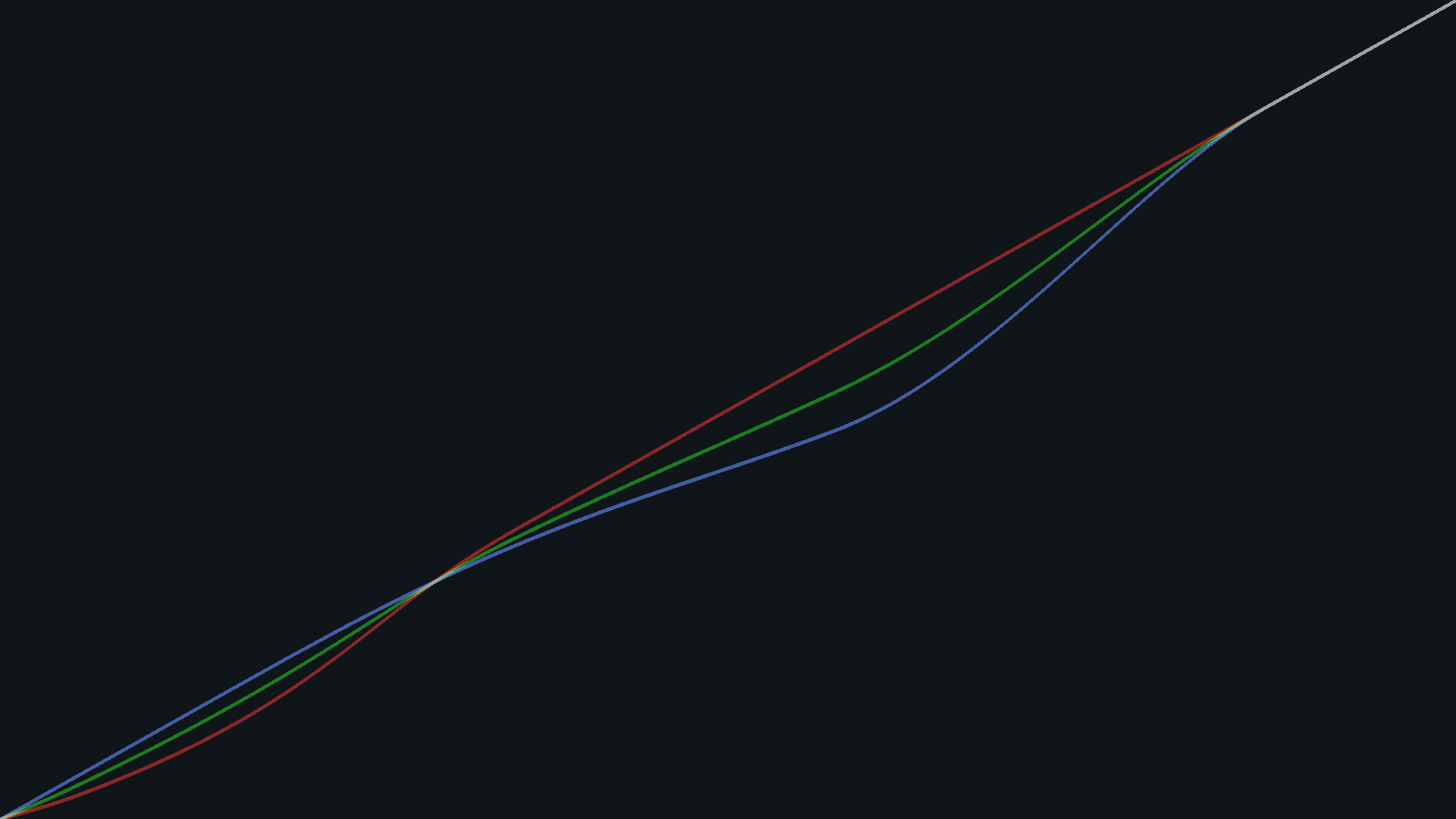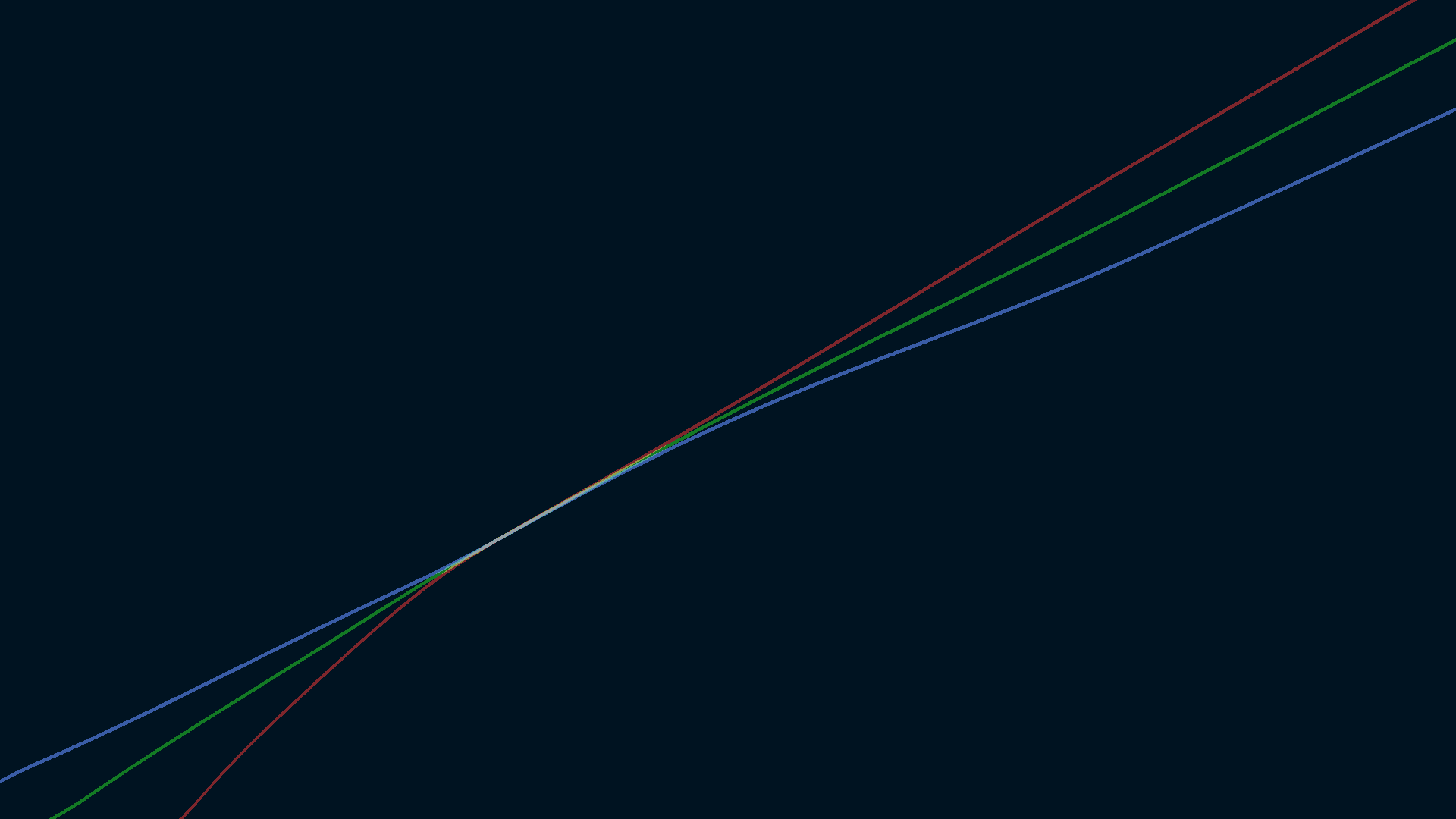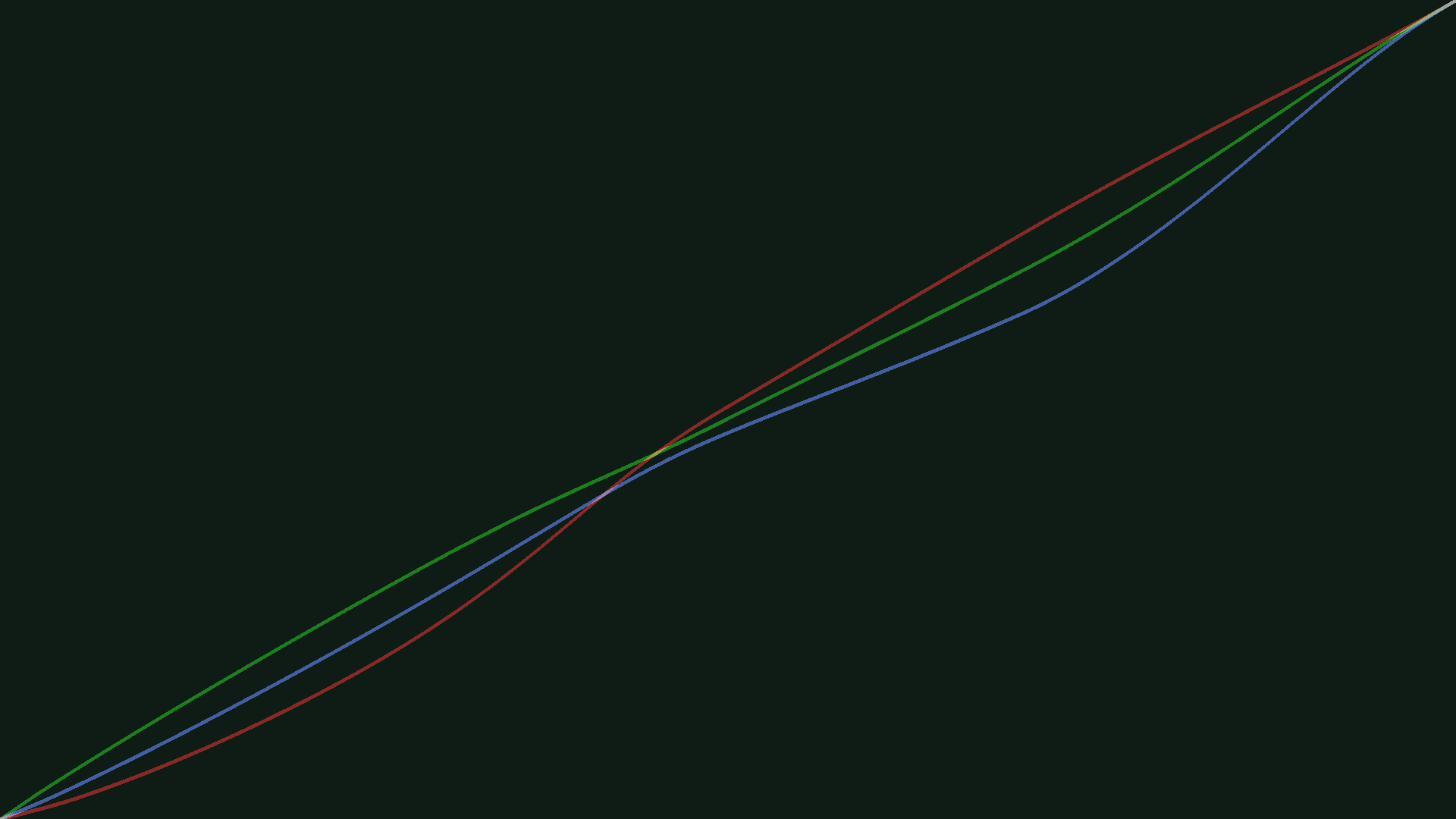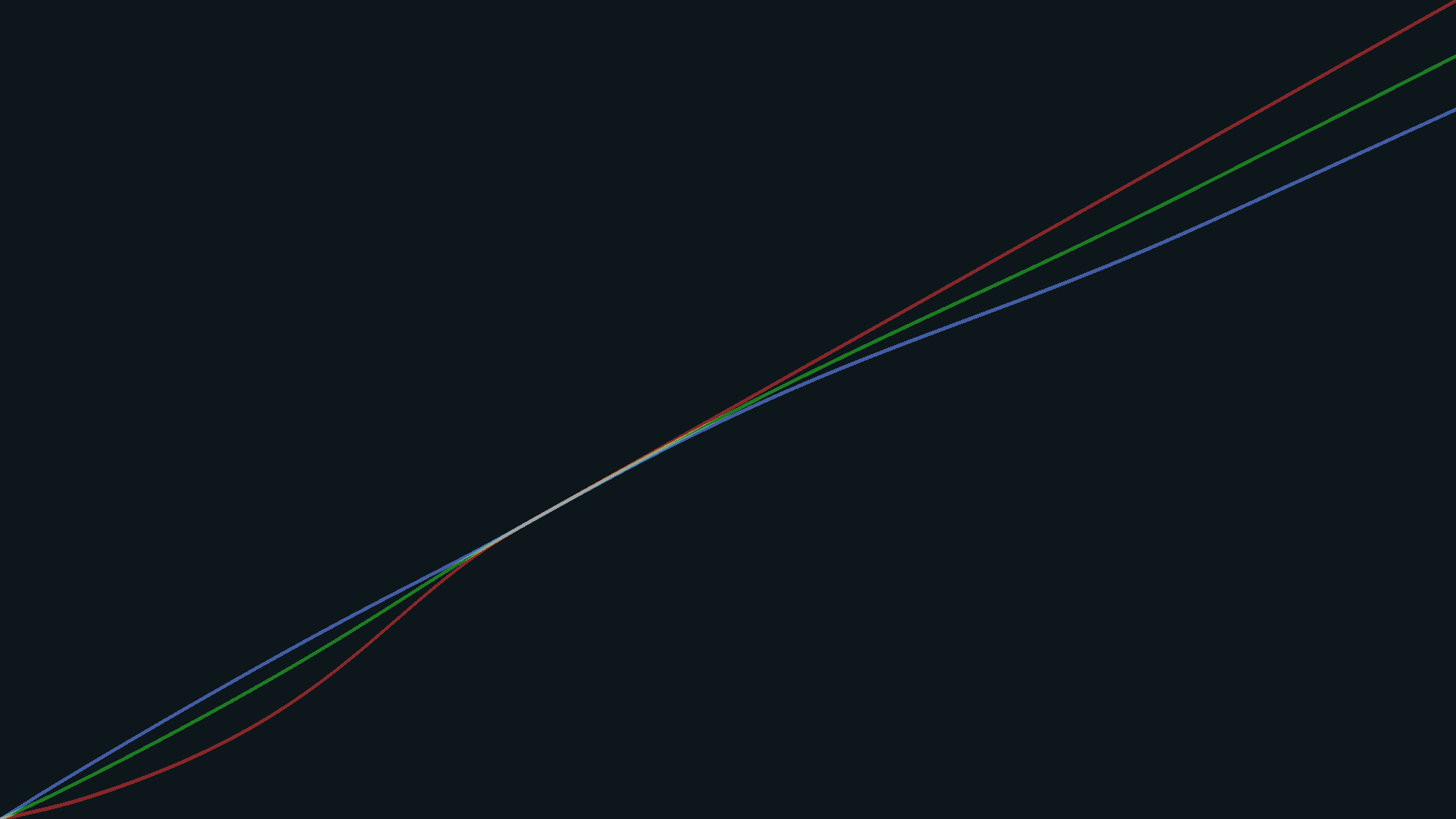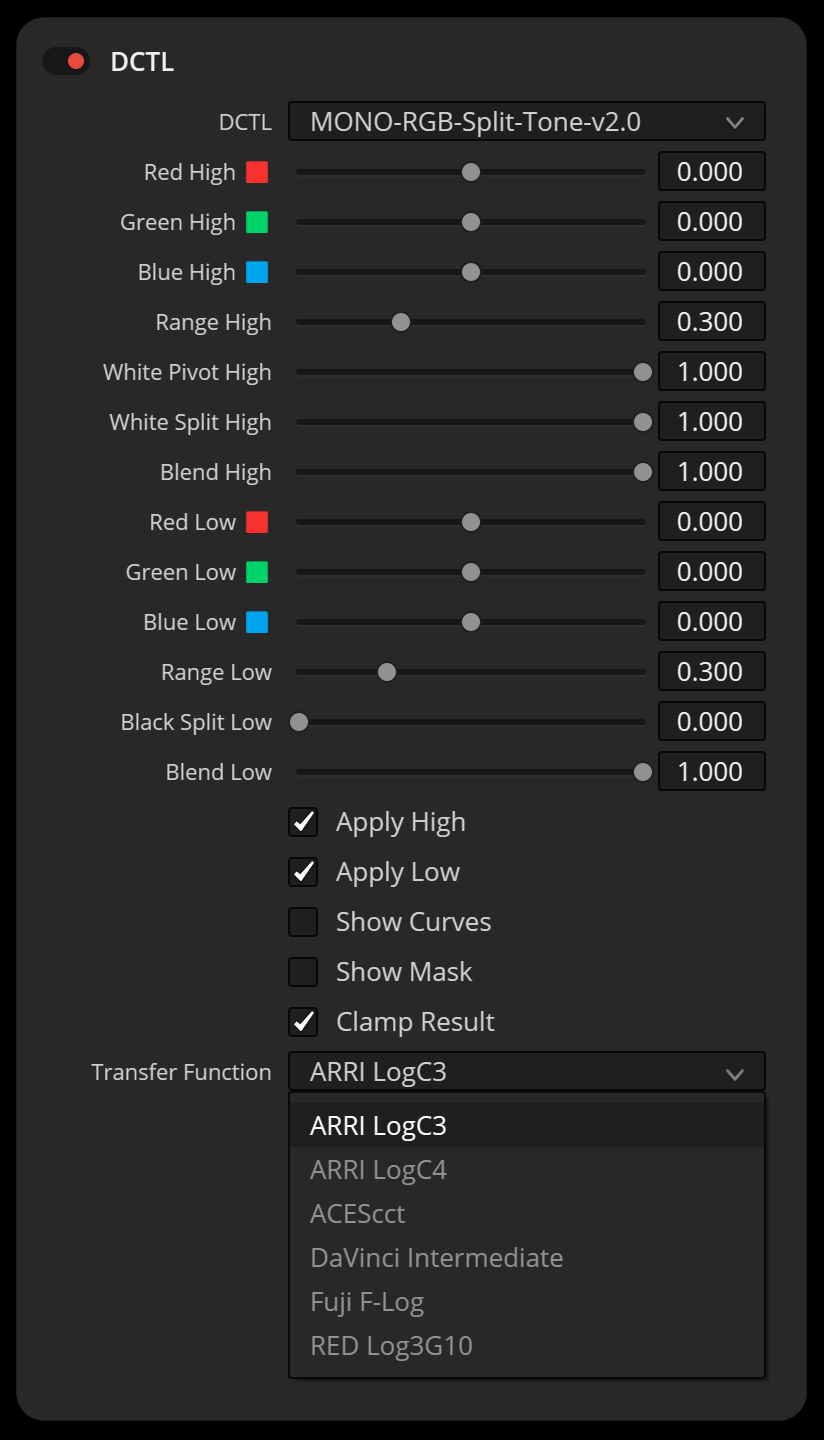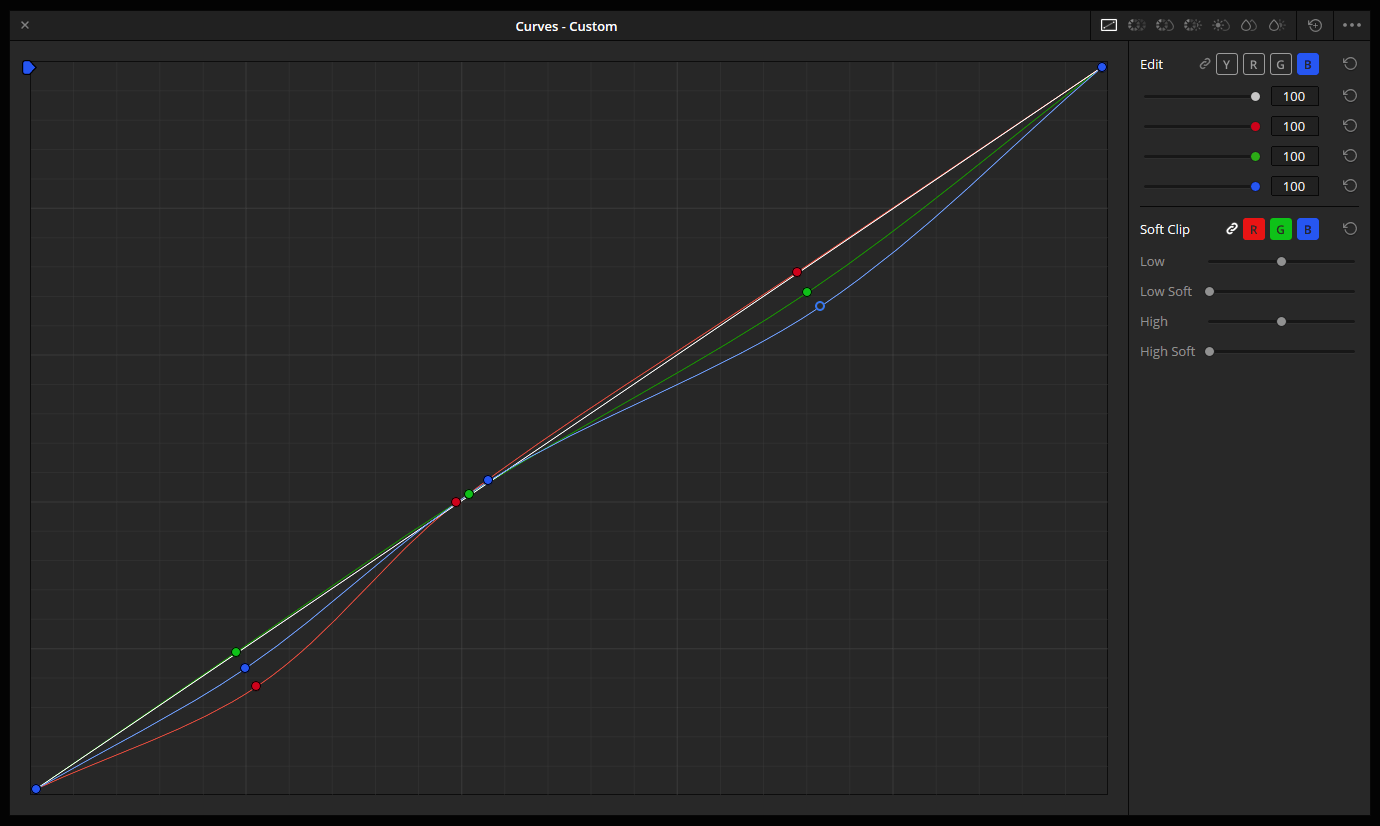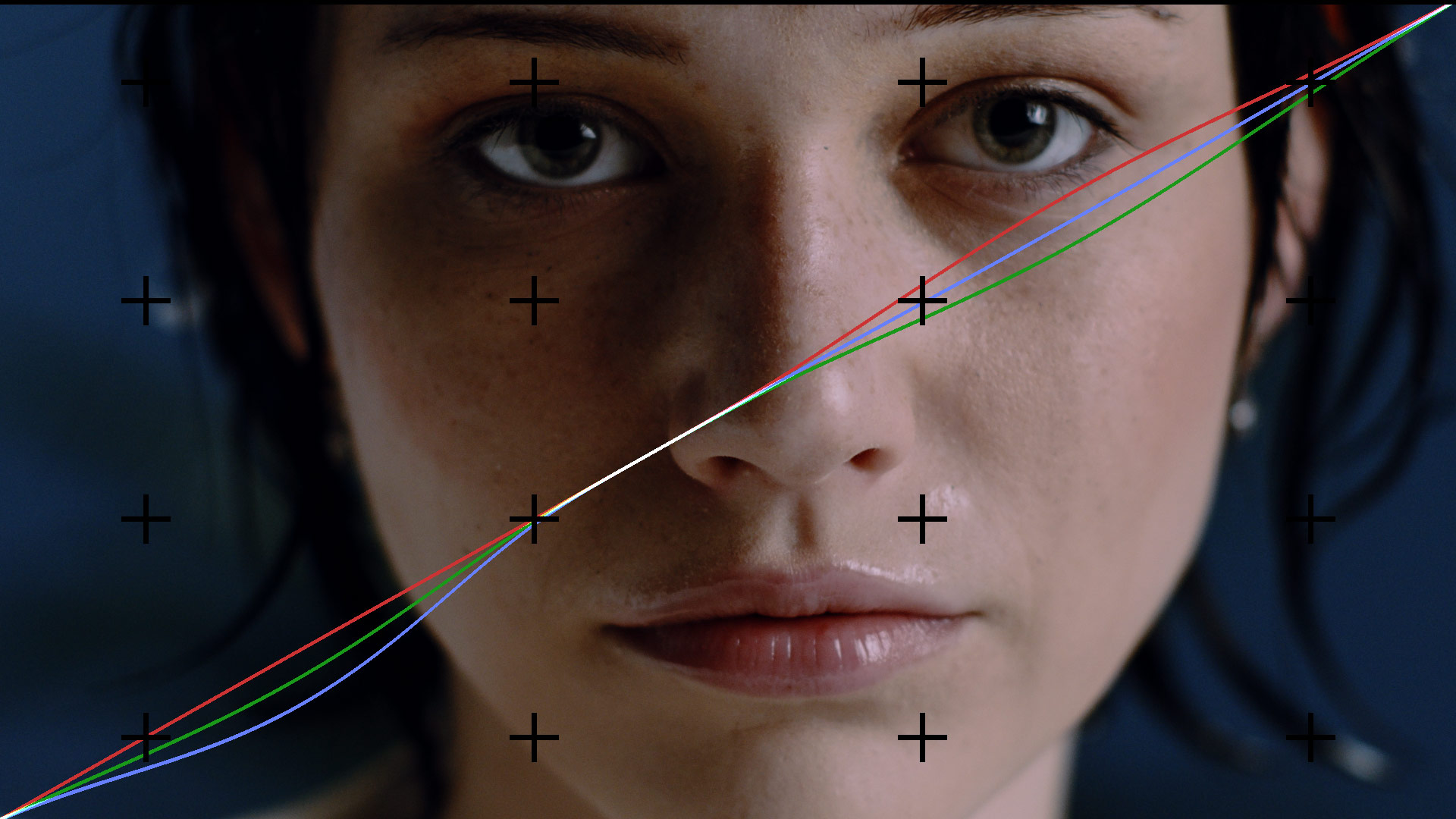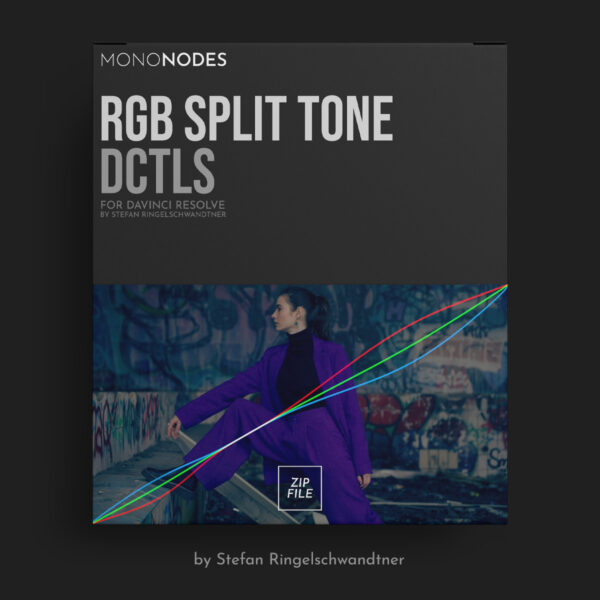RGB SPLIT TONE
v2
DCTLS
INTRODUCTION
RGB Split Tone V2 is a camera space aware split toning tool that works directly in your chosen Input Log. Select the log and the adjustments happen in that space. Instead of bending freehand curves, you use precise sliders with soft knees and optional white and black protection. Whites and blacks can stay neutral, or be intentionally split for creative effect. Highlights, shadows, and mid gray stay where you set them, making results predictable and repeatable without anchor point juggling or unexpected hue shifts.
RGB SPLIT TONE
DCTL
Red High – Creates a red split-tone in the highlights.
Green High – Creates a green split-tone in the highlights.
Blue High – Creates a blue split-tone in the highlights.
Range High – Where the highlight split begins (knee/pivot).
White Pivot High – Pivot where keep-white-neutral is targeted.
White Split High – Strength of white-neutral protection near that pivot.
Blend High – Mix between split highlights and neutral.
Red Low – Creates a red split-tone in the shadows.
Green Low – Creates a green split-tone in the shadows.
Blue Low – Creates a blue split-tone in the shadows.
Range Low – How far the shadow split reaches into the mids.
Black Split Low – Adds a small offset along the shadow split to color near-black.
Blend Low – Mix between split shadows and neutral.
Apply High – Enable the highlight split stage.
Apply Low – Enable the shadow split stage.
Show Curves – Display the three RGB curves.
Show Mask – Preview where the split is applied.
Clamp Result – Keep values legal 0–1.
Transfer Function – Choose the camera’s log curve.
Why Curves Are Bad for Split-Toning (especially in Log)
They don’t understand camera log
Curves have no built-in awareness of the log curve, so control is uneven and hard to predict. A small bend might heavily affect shadows, barely touch highlights, and shift colors unpredictably.
No way to reproduce settings exactly
Curve points are placed freehand with no real numeric reference. Once you move a point, you can’t “snap back” to where it was — it’s all guesswork. Re-creating the same shape later is nearly impossible.
Out-of-range values and clipping
Per-channel bends can push colors below 0 or above 1. While harmless in floating-point grading, these values will clip or fold when they hit LUTs or display transforms.
Hue drift and ripple effects
Slight mismatches between R, G, and B curves can cause hue shifts and local contrast changes. One point move also reshapes surrounding parts of the curve, leading to knock-on changes you didn’t intend.
Bottom line:
For split toning in log space, curves are brittle, inconsistent, and slow because they are not color space aware and they rely on freehand shapes instead of reproducible, luminance aware controls.
VERSION 1
STILL INCLUDED
Version 1 remains in the pack for compatibility and creative play. It does not include a transfer function selector and is not color-space aware, so behavior will vary across cameras and log encodings. For consistent, color-managed results I highly recommend Version 2; keep V1 for quick stylized looks and experimental grading.
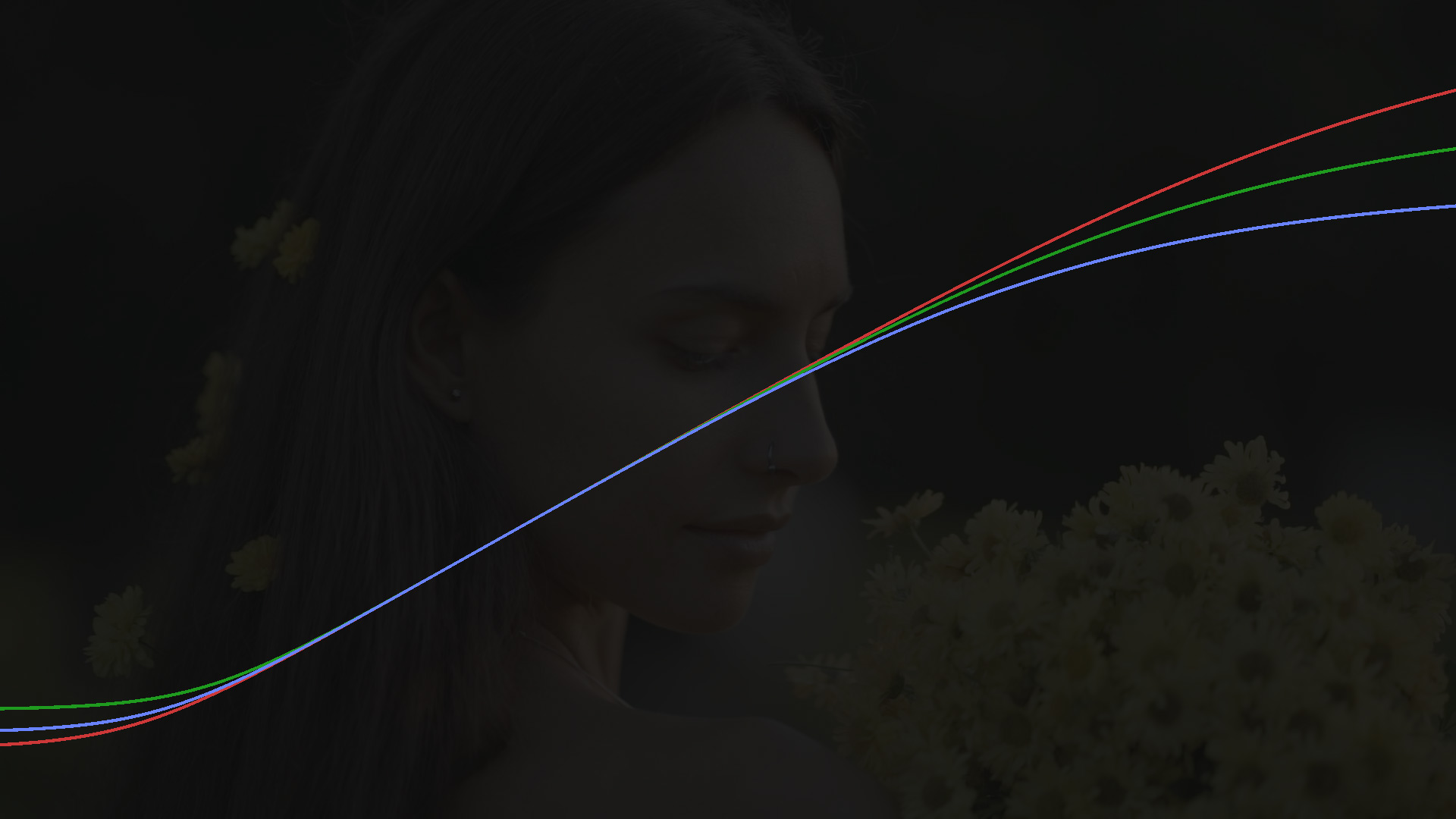
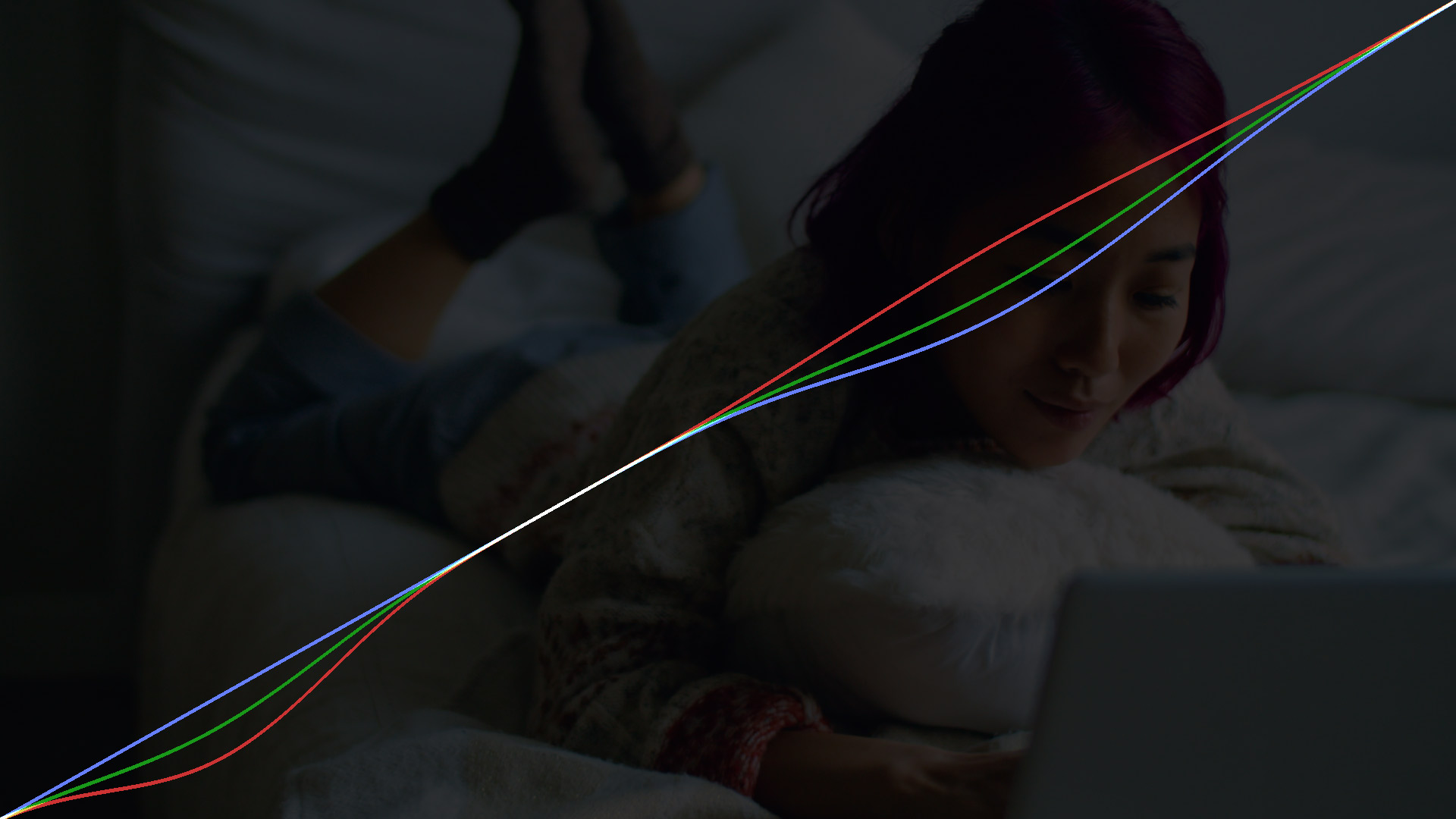
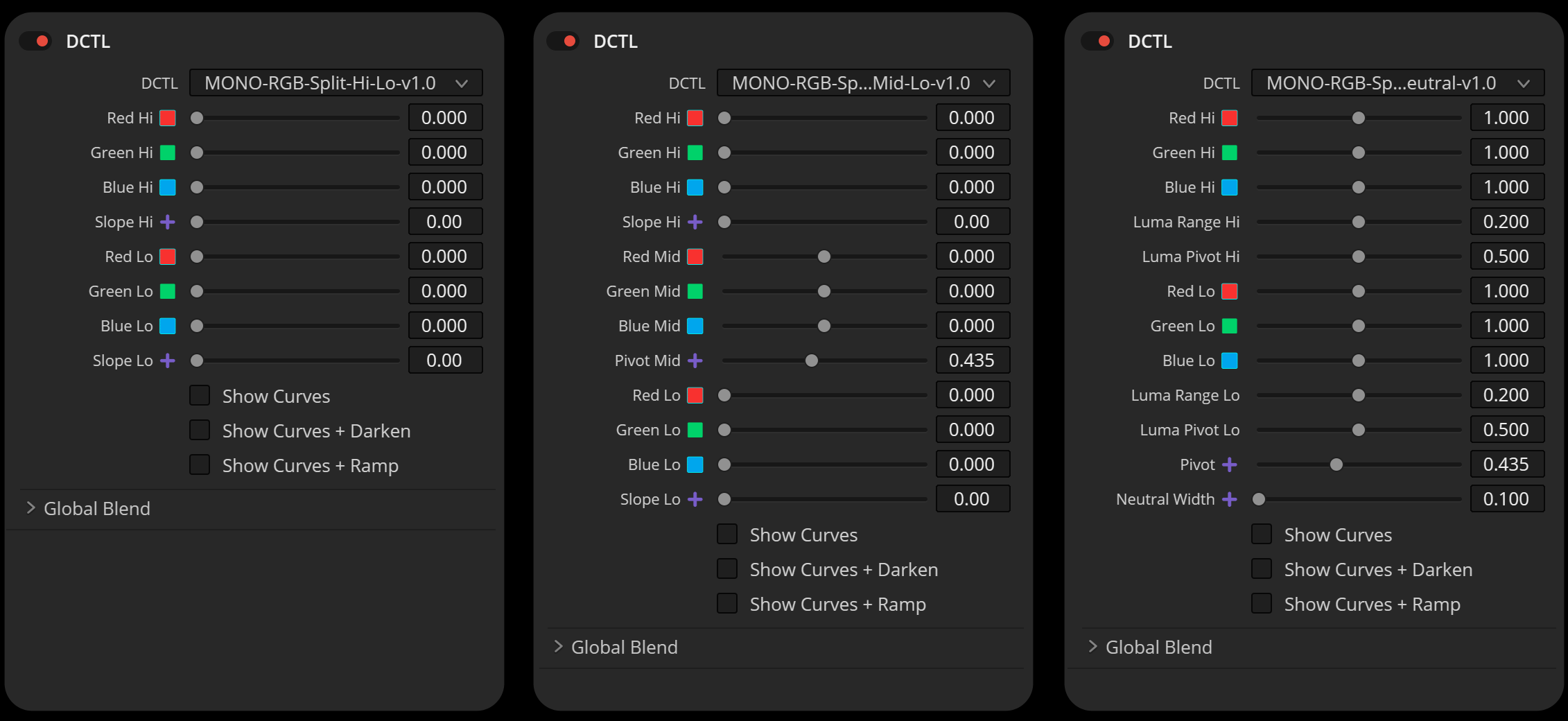
RGB Split Hi / Lo
DCTL
Designed for users who want to focus on shaping the tonal extremes—the ‘Hi’ (shoulder) and ‘Lo’ (toe) regions of the image. With a streamlined interface featuring fewer sliders, you can quickly dial in adjustments to the highlights and shadows for efficient tonal control.
RGB Split Hi / Mid / Lo
DCTL
For those seeking expanded precision, this version introduces mid-tone adjustments. Three additional sliders allow you to individually split the Red, Green, and Blue channels in the mid-tone range. Combined with pivot controls, this tool provides refined transitions between tonal regions for greater creative flexibility.
RGB Split Neutral
DCTL
This version ensures neutrals are protected, keeping black, white, and middle gray unaffected while still allowing RGB splits in highlights, mid-tones, and shadows. It’s the perfect choice for users who need to maintain the integrity of neutral tones while achieving precise RGB tonal adjustments.
LOG WHEELS vs. DCTL
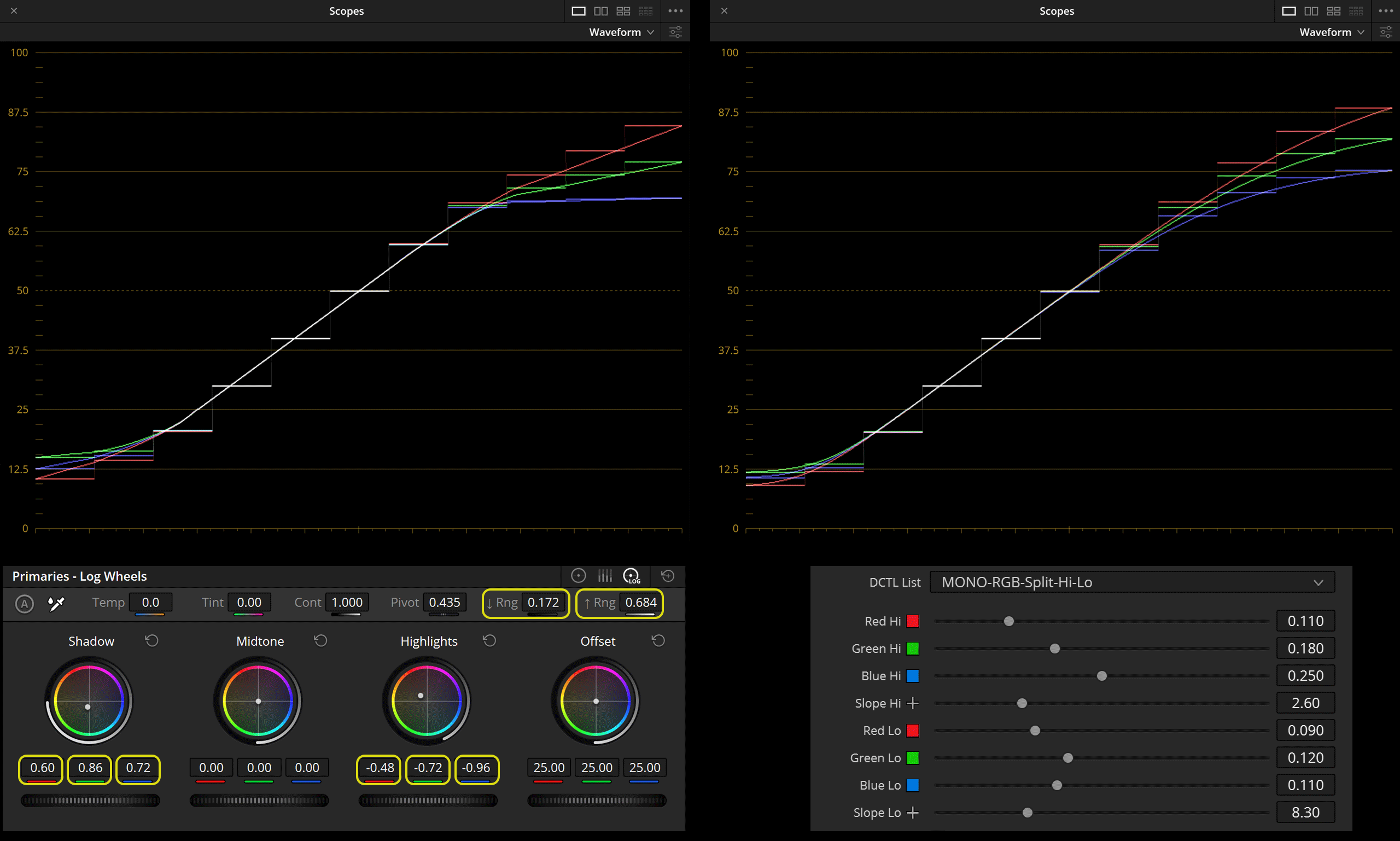
LOG WHEELS
The Log Wheels are designed to provide quick, intuitive control over a specific tonal range without requiring you to manually shape the curve. This makes them very efficient for certain kinds of adjustments. While you can adjust the ‘range’ over which the Log Wheels apply their adjustments, you can’t directly control the shape or slope of the curve they use.
DCTL
The DCTL provides precise control over the Red, Green, and Blue channels in both the highlight and shadow regions of your footage. The tool aims to emulate the film-like roll-off commonly seen in the highlights of traditional film stocks. It allows you to adjust each channel’s curve to achieve a rounded, filmic look for your highlights.
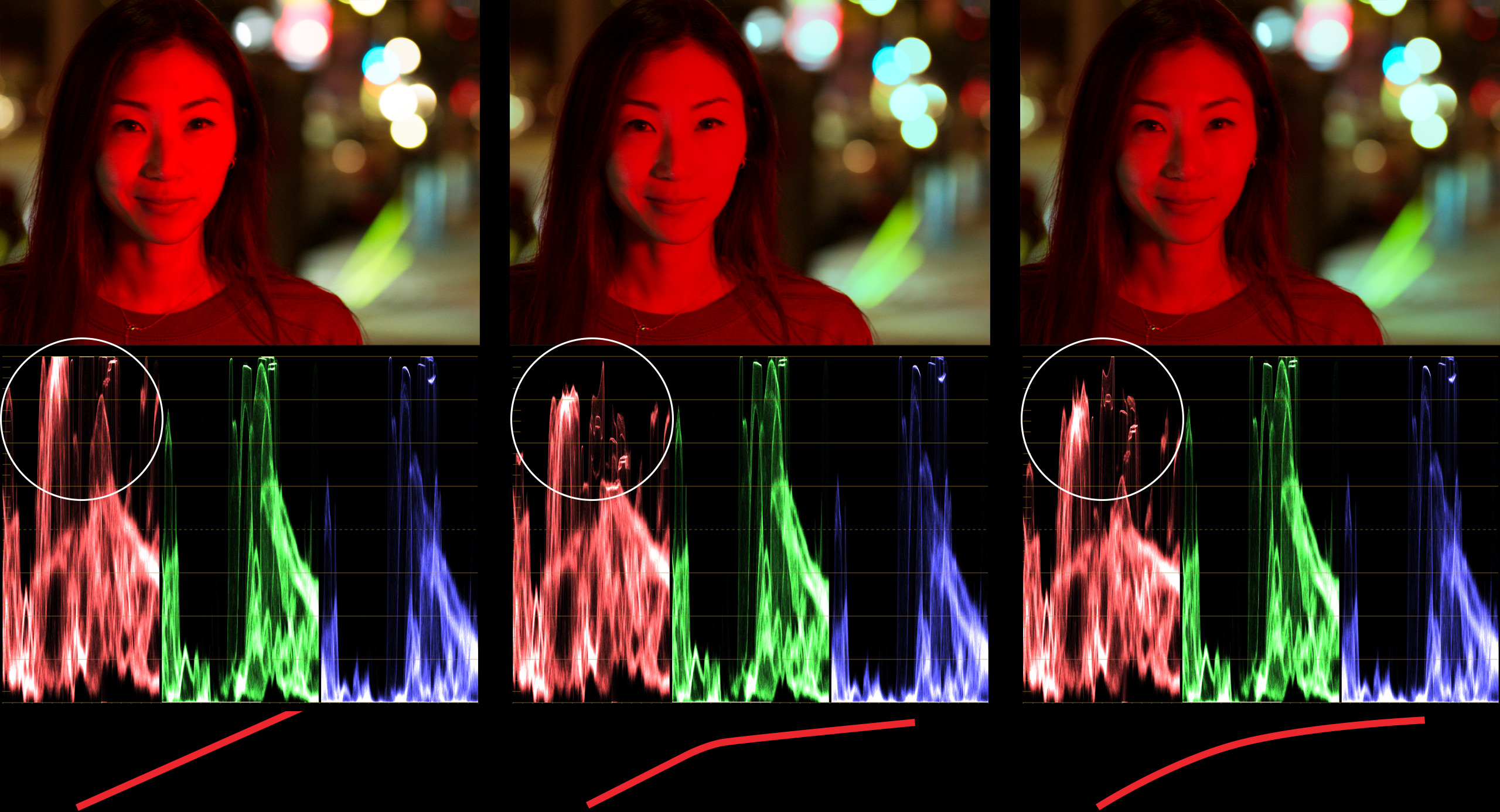
ORIGINAL
The left side shows the original footage where the woman’s face is illuminated by a strong red light, causing the red values to clip as indicated by the waveform monitor below the image.
LOG WHEELS
The middle section represents the image after applying corrections using Log Wheels. While the details in the face are brought back to some extent, the waveform monitor indicates that the red channel is still quite peaked and the tonal transitions on the face appear flatter.
DCTL
The right section demonstrates the result of using DCTL. The waveform monitor now shows a more rounded curve in the red channel, suggesting a smoother roll-off in the highlights. Visually, the woman’s face exhibits more natural-looking details and texture, with a more filmic quality to the highlights
SLOPE
The term “slope” refers to the steepness or incline of a curve used to map the input values to the output values for image tonality. A fundamental aspect of our tools like “RGB Split Tone Hi Lo” and “RGB Split Tone Hi Mid Lo” is the slope function. This function allows users to precisely control the shape of the curve for each RGB channel, affecting how quickly or gradually the highlights roll off into mid-tones or the shadows lift into mid-tones.
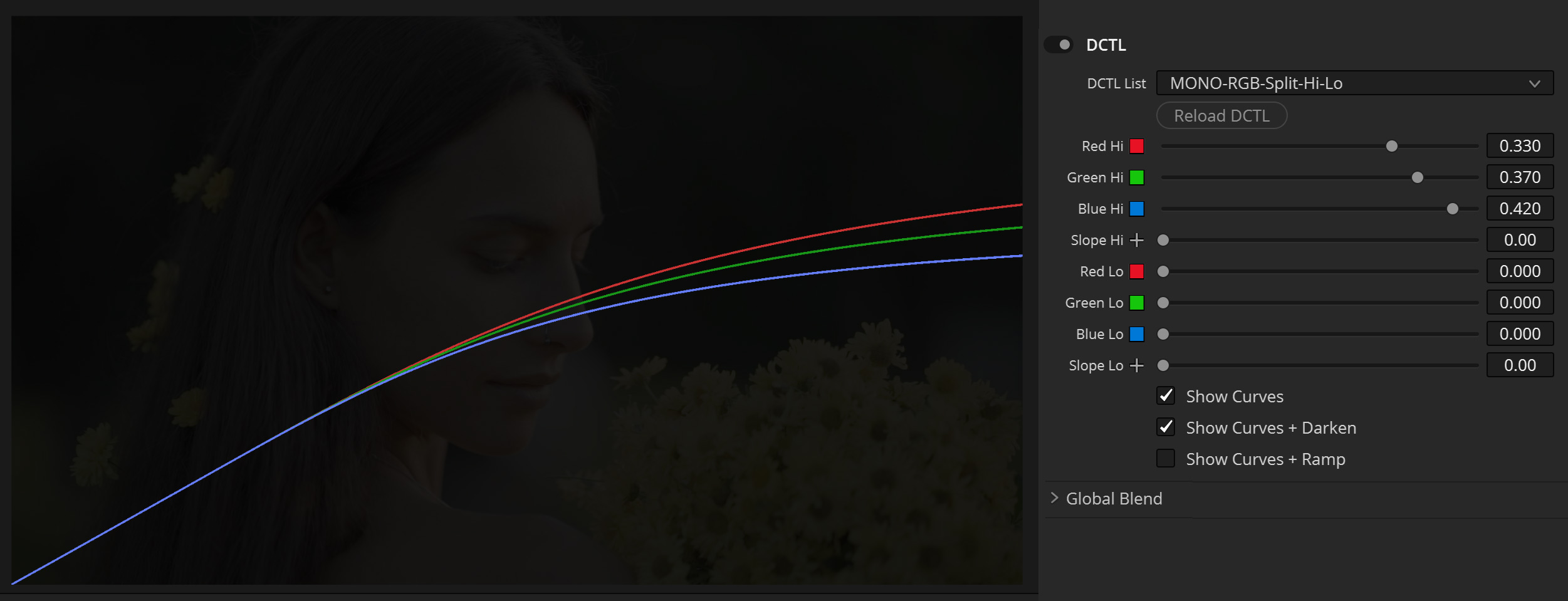

HI / MID / LO
DCTL
The ‘RGB Split Tone Hi Mid Lo’ DCTL offers additional control over mid-tones. The tool comes equipped with ‘mid’ sliders that allow users to split the RGB curves at specific points. You can also adjust the pivot to determine exactly where this split occurs
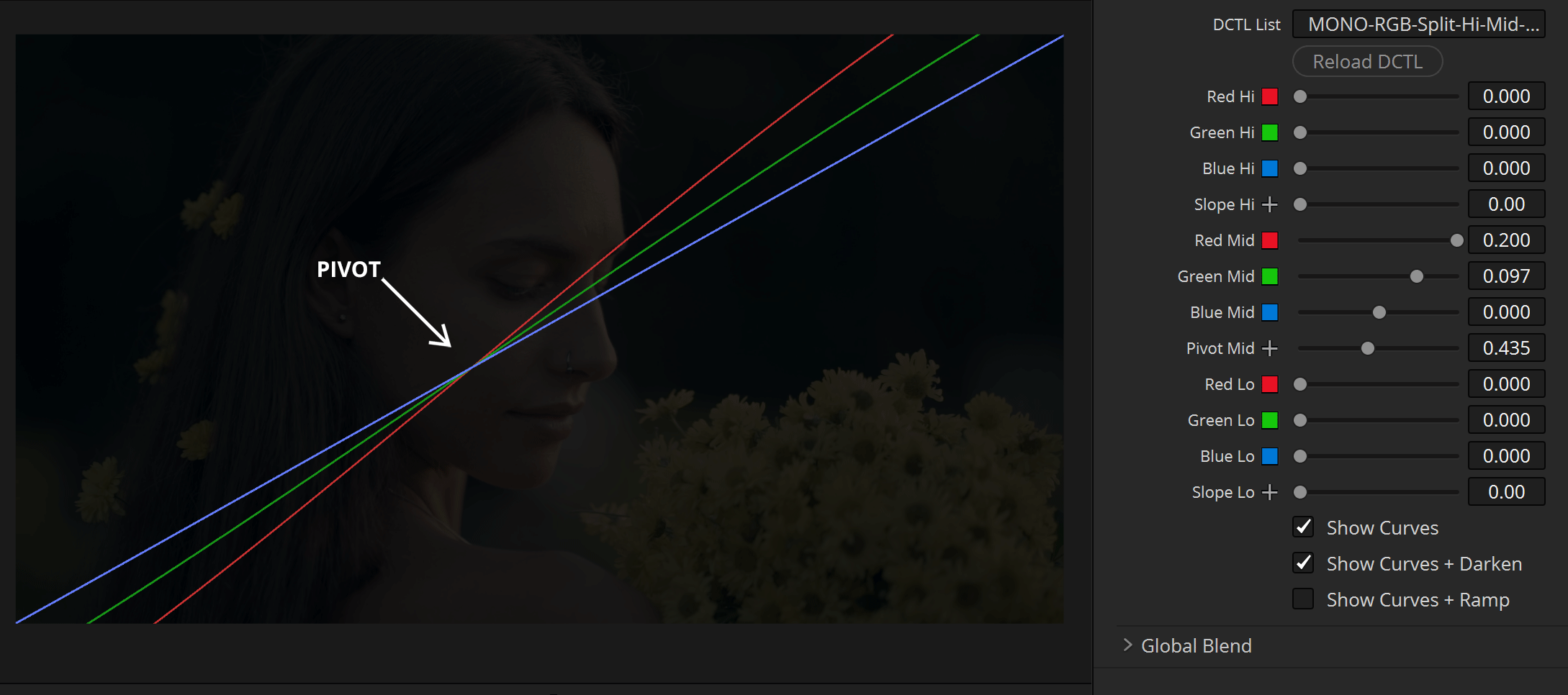

NODE ORDER
SUGGESTIONS
Where you place the ‘RGB Split Tone’ DCTL in your node tree depends on your creative intent.
- For Negative Film Emulation: Place the split tone effect earlier in the node tree, closer to the beginning. This approach allows it to shape the RGB tonal split as a foundational step, mimicking the behavior of negative film stock.
- For Print Film Emulation: Position the split tone effect toward the end of the node tree. This will emulate the characteristic look of print film, where color and tonal adjustments are applied later in the pipeline.
That said, the choice is ultimately up to you and your workflow. Experiment to find the placement that best complements your adjustments. As a general recommendation, placing the DCTL after global adjustments (like contrast, pivot, and gamma) ensures it works effectively to refine color and tonality without conflicting with broader changes.
FREE DEMO
This version includes a watermark, displayed as a grid
of black plus signs on the image. The demo version is perfect
for users who want to explore the software’s features
and functionalities before making a purchase.