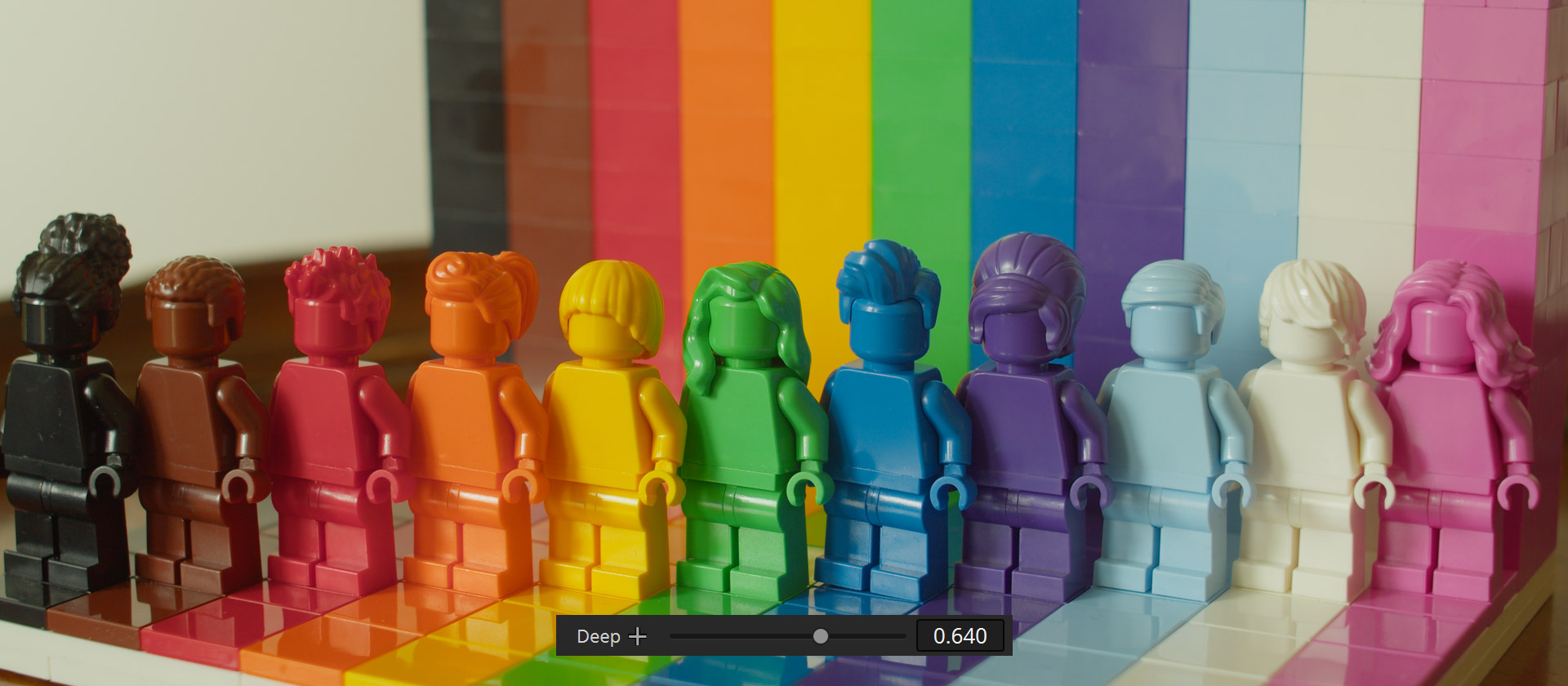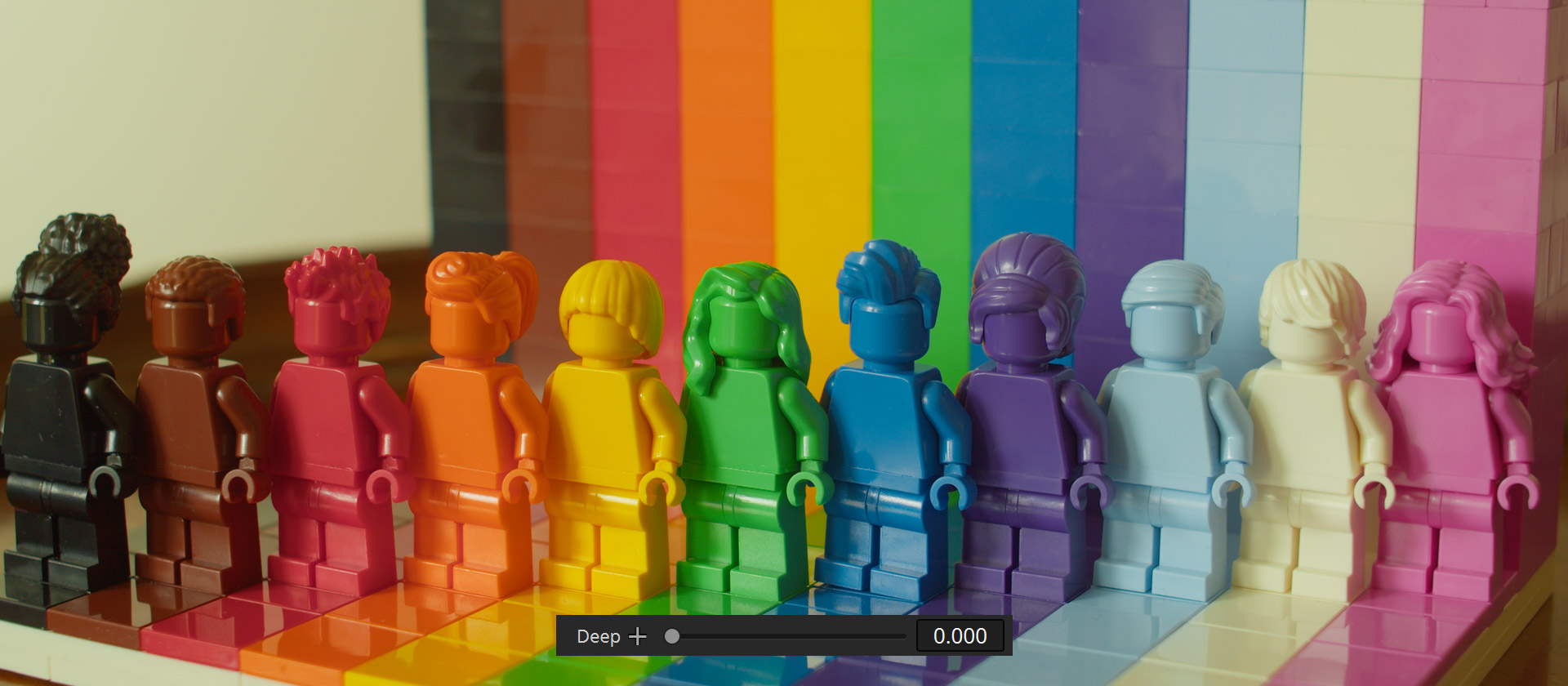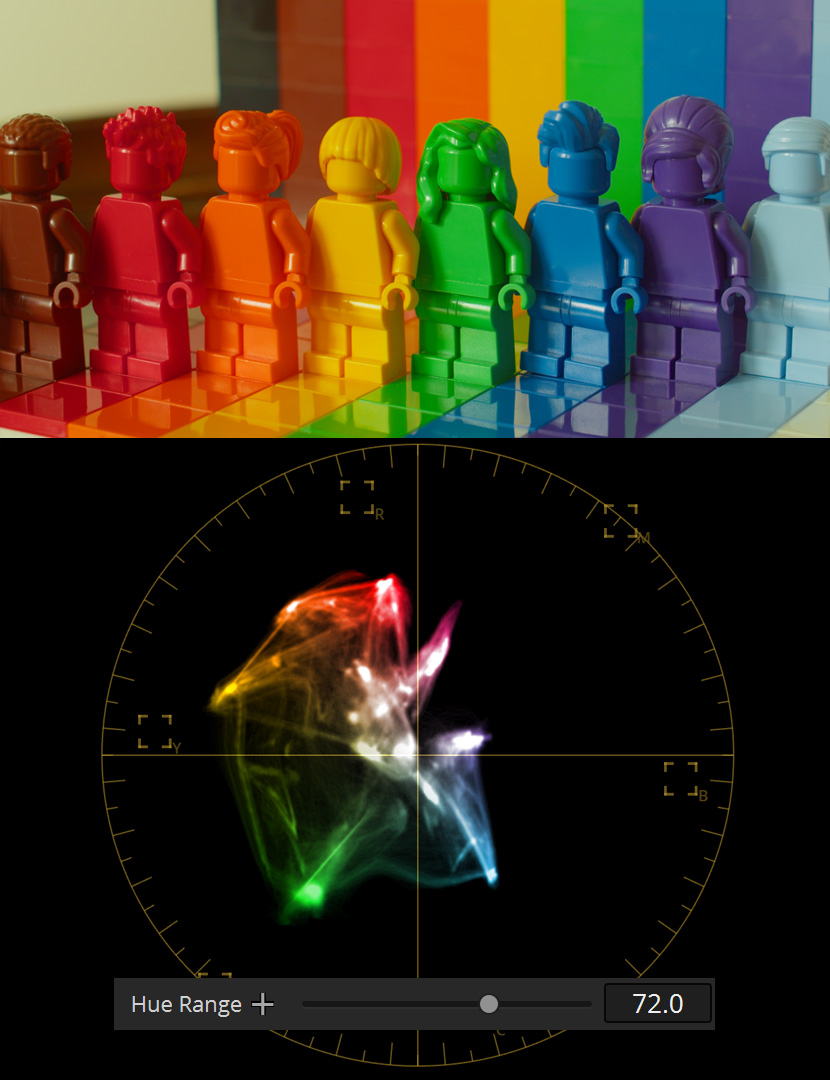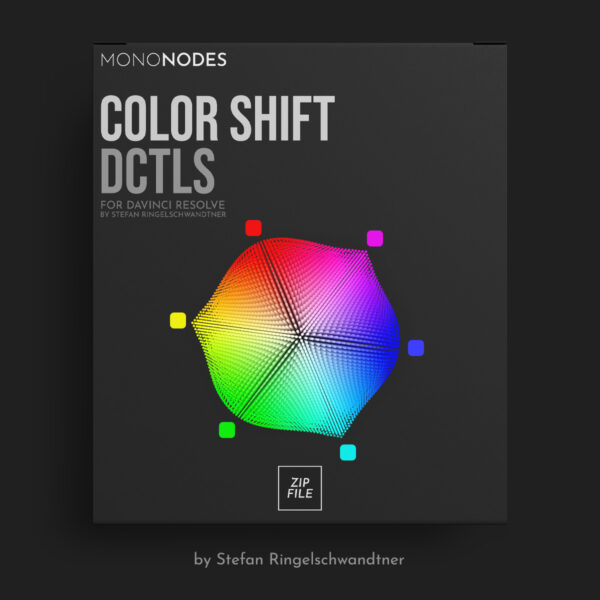COLOR SHIFT DCTLS
LOOK DEVELOPMENT TOOL

INTRODUCTION
Not being happy with the native tools like “Color Warper” and “Hue vs Hue”, I developed a tool to shift and manipulate colors in a broad way. I was very inspired by FilmLight’s Baselight “Hue Shift” tool, where you have the option of first shifting hues into neighborly colors and then, in a second step, adding more saturation, changing the brightness or desaturating a specific hue value. It focuses exclusively on 6 main colors and is therefore very reduced and clearly designed. Here is an interesting video about the “Hue Shift” tool in Baselight. Other inspirations were “Capture One” and “Photoshop”.
10 DCTLS
FIVE CATEGORIES
I built this DCTL package called “COLOR SHIFT” to create different looks in a broad way by adjusting the main colors red, green, blue, cyan, magenta and yellow.
The pack often includes two DCTLs per category, each based on different mathematical foundations, which leads to slightly different results. “T” stands for Tetra, which I have extended with my own code. The user can choose which DCTL they prefer to apply, depending on which yields the most appealing results for their specific footage. This flexibility allows for greater customization and ensures the best possible outcome for each individual project. All DCTLs can be freely mixed and arranged according to your own liking.
DENSITY
“Density” reduces luminance, concurrently with an incremental increase in saturation. This results in “film-style colors” that exhibit rich, saturated hues. Increasing the ‘Deep’ slider reduces the impact of the Density adjustments on the highlights, ensuring they remain less affected.
SATURATION
The “Saturation” DCTLs provide a way to adjust hue values using subtractive color adjustments. This method delivers more visually pleasing results compared to the native tools in DaVinci Resolve.
The DCTLs also feature a “Deep” slider, which helps to reduce the impact on highlights. Additionally, a “Hue Range” slider is included, allowing users to adjust the narrowness or wideness of each slider’s influence on neighboring hue values. This offers greater control and precision when fine-tuning color adjustments.
DESATURATION
With these DCTLs, you can independently desaturate each of the six hue values. One of these DCTLs allows you to independently adjust the brightness for each hue value, providing an extra level of precision.
BRIGHTNESS
With this DCTL, you can independently adjust the brightness for each of the six hue values. This DCTL enables you to individually fine-tune the brightness for each hue value, providing an additional level of precision.
HUE SHIFT
DCTL
If we look at the color wheel, we see the three primary colors – red, green and blue – and the secondary colors – magenta, cyan and yellow. Similar colors are next to each other. The DCTL “Hue Shift” allows us to shift from one of the 6 main colors to its neighboring colors.
Blue can be shifted toward cyan and/or magenta.
Red can be shifted toward yellow and/or magenta.
Yellow can be shifted towards red and/or green.
And so on.
COMPARISON BETWEEN
“HUE VS HUE” AND “HUE SHIFT”
On the left we have the original image. In the middle, we use “Hue Vs Hue” curves to shift the blue more towards cyan. But instead of cyan, the blue color becomes greenish. As you can clearly see on the wall. In the image on the right, I’m applying the DCTL, which shifts blue more linearly toward cyan, resulting in a more pleasing result.
Original Image – This image serves as our baseline, displaying the original colors before any adjustments have been made. The wall behind the subject has a distinct blue tone, which we aim to shift.
Hue Vs Hue Curve Adjustment – Here, the “Hue Vs Hue” curve has been utilized to alter the blue hues toward cyan. However, the blue on the wall has taken on a greenish cast, indicating an unintended shift in the color spectrum.
DCTL Applied – In this final image, the DCTL has been applied to adjust the blue hues. The blue has been shifted linearly towards cyan, achieving a more desirable and accurate color transformation. The wall now exhibits the intended cyan hue, enhancing the overall aesthetic of the image.
SATURATION
DCTL
The “Saturation” DCTLs allow for adjusting hue values using subtractive color adjustments. This method delivers more visually pleasing results compared to the native tools in DaVinci Resolve.

DEEP
SLIDER
The “Deep” slider regulates the areas of impact for the Saturation and Density adjustments in an image. As the value of the “Deep” slider increases, it progressively excludes the highlights from being affected, focusing the adjustments more on the midtones and shadows. The slider itself does not directly alter the image but controls where Saturation and Density changes are applied.
HUE RANGE
SLIDER
The “Hue Range” slider controls how much the hue slider influences neighboring colors. For instance, if the yellow value is set to a lower value, the orange value and, by extension, the skin tone value will be less affected. A greater value will have a stronger impact on adjacent hues.
In this image here, you’ll notice I’ve increased the saturation of yellow using the slider. You’ll also observe that when the “Hue Range” slider is set lower, its influence over adjacent colors is minimized. Conversely, when the “Hue Range” slider is increased, its effect broadens, resulting in a greater alteration of neighboring colors.
DESAT
DCTL
The Desat-DCTL will lower the the saturation of certain hue-values while and adjusting the brightness values atomatically. Addionialy there is a second DCTL included where you can adjust the brightnes values of each hue value indipendently.
The Desat-DCTL is designed to reduce the saturation of specified hue values, all while it adjusts the brightness values automatically. For even more control, I’ve included a second DCTL where you can fine-tune the brightness of each individual hue value, giving you more flexibility.

ORIGINAL
DESAT A
This Desat-DCTL is designed to reduce the saturation of specified hue values while simultaneously adjusting the brightness values automatically, matching these adjustments to the corresponding hue values.
DESAT B
This DCTL provides even more control. Six additional sliders allow you to fine-tune the brightness of each individual hue value, granting you increased flexibility.
DENSITY
DCTL
“Density” reduces luminance, while saturation is subtractively increased to avoid greyish colors. This results in “film style colors” where colors appear deep and saturated. The results are very similar to the PowerGrade methods available in my “Film Emulation” package. The advantage of this DCTL is that we can apply density and intensity individually for red, green, blue, cyan, magenta and yellow.
REFERENCE
Moonrise Kingdom (2012)
Directed by Wes Anderson
© Focus Features
Anima (2019)
Directed by P. T. Anderson
© released for Netflix
Never Rarely Sometimes Always (2020) by Eliza Hittman / © Universal Pictures
Buffalo ’66 (1998)
Directed by Vincent Gallo
© Lions Gate Films
Her (2013)
Directed by Spike Jonze
© Warner Bros. Pictures
DENSITY DCTL
DEEP
SLIDER
The ‘Deep’ slider is an integral component of the Density/Saturation tools, designed to finely tune their impact across various luminance levels. It does not directly intensify color density in midtones and shadows. When the ‘Deep’ slider is increased, it specifically reduces the influence of the Density/Saturation adjustments on the highlights, ensuring they remain relatively unaffected. This selective approach allows for a more pronounced effect on the midtones and shadows, while preserving the natural characteristics of the highlights.
COMPARISON
SATURATION / DENSITY / DEEP
In this example I demonstrate the differences between the “Saturation”, “Density” and “Deep” look. “Density” compresses the colors more evenly, resulting in less color contrast, while the “Deep” look gives us more color density in the shadow area, leaving midtones and brightest areas more untouched, resulting in an image with a higher contrast and very nice depth rich colors in the shadows.

SATURATION
The “Saturation” DCTLs provides a unique way to adjust hue values by using subtractive color adjustments. This method delivers more visually pleasing results compared to the native tools in DaVinci Resolve.
DENSITY
“Density” will lower the luminance while slightly increasing saturation in a subtractive way. This leads to “film like colors”.
DEEP
The “Deep” slider doesn’t increase color density in shadows directly. Instead, it enhances the impact of “Density” sliders on shadows while minimizing its effect on midtones and highlights.
CHROMA NOISE
REDUCED
A key aspect was making sure the math didn’t create chroma noise while adding more density to the colors. The other part is that the colors remain saturated and rich and no greyish colors are produced.
LOOK DEVELOPMENT
COLOR HARMONY
As I wrote in the beginning, the main inspiration came from Filmlight’s Baselight tool, where we have the possibility to make adjustments in a very broad way. With this tool I wanted to create something similar, so that we can make adjustments in a wide range with a focus on 6 main hue values. We can move a specific color to neighbouring colors, and in the second step, we can decide whether we want to increase or decrease the saturation or add more density to a color.
STEP 2
SAT / DESAT
Decide if you want to desaturate specific hues or add more saturation/vibrance to a specific color.
ORDER OF OPERATION
NODE TREE & COLOR SPACE
The DCTLs are versatile and work effectively in a range of color spaces. While they excel in the DaVinci Wide Gamut, they also perform well in other large color spaces such as ACES, LogC, and more, leading to slightly different results. You can utilize them in a CST-color managed workflow. For a deeper dive into color management, refer to my blog post on the subject.
USER GUIDE
The zip includes a “PDF user manual” that provides instructions for installing the package and offers guidance on utilizing the DCTLs.
VIDEO
YouTube: https://youtu.be/RqWf0HrQDUA
Vimeo: https://vimeo.com/828695257
VIDEO REVIEWS
Please click ‘here‘ to see more ‘video reviews’.
COLOR SHIFT
FREE DEMO VERSION
ko-fi.com / 2 MB
This version includes a watermark, displayed as a grid
of black pixels on the image. The demo version is perfect
for users who want to explore the software’s features
and functionalities before making a purchase.
COLOR SHIFT
FULL VERSION
One-time payment.
No subscription.
Free updates.
Format: Encrypted DCTL
KNOWN BUGS
SYSTEM REQUIREMENTS
“Color Shift” is versatile, operating seamlessly on PC, Mac, and Linux platforms. It has been rigorously tested with NVIDIA and AMD GPUs on PCs, as well as with the M1 chip on Macs, leveraging both CUDA and OpenCL infrastructures. It’s crucial to note that DCTLs are only supported in the DaVinci Resolve Studio.
Minimum Requirement:
CPU: Intel Core i7, AMD Ryzen 7, or Apple M1
RAM: 16 GB
GPU: 4 GB VRAM
Recommended Requirement:
CPU: Intel Core i9, AMD Ryzen 9, or higher-tier Apple Silicon
RAM: 32 GB
GPU: 8 GB+ VRAM
Have fun.
If you have any questions / suggestions / comments, feel free
to contact me at stefanATmononodesDOTcom