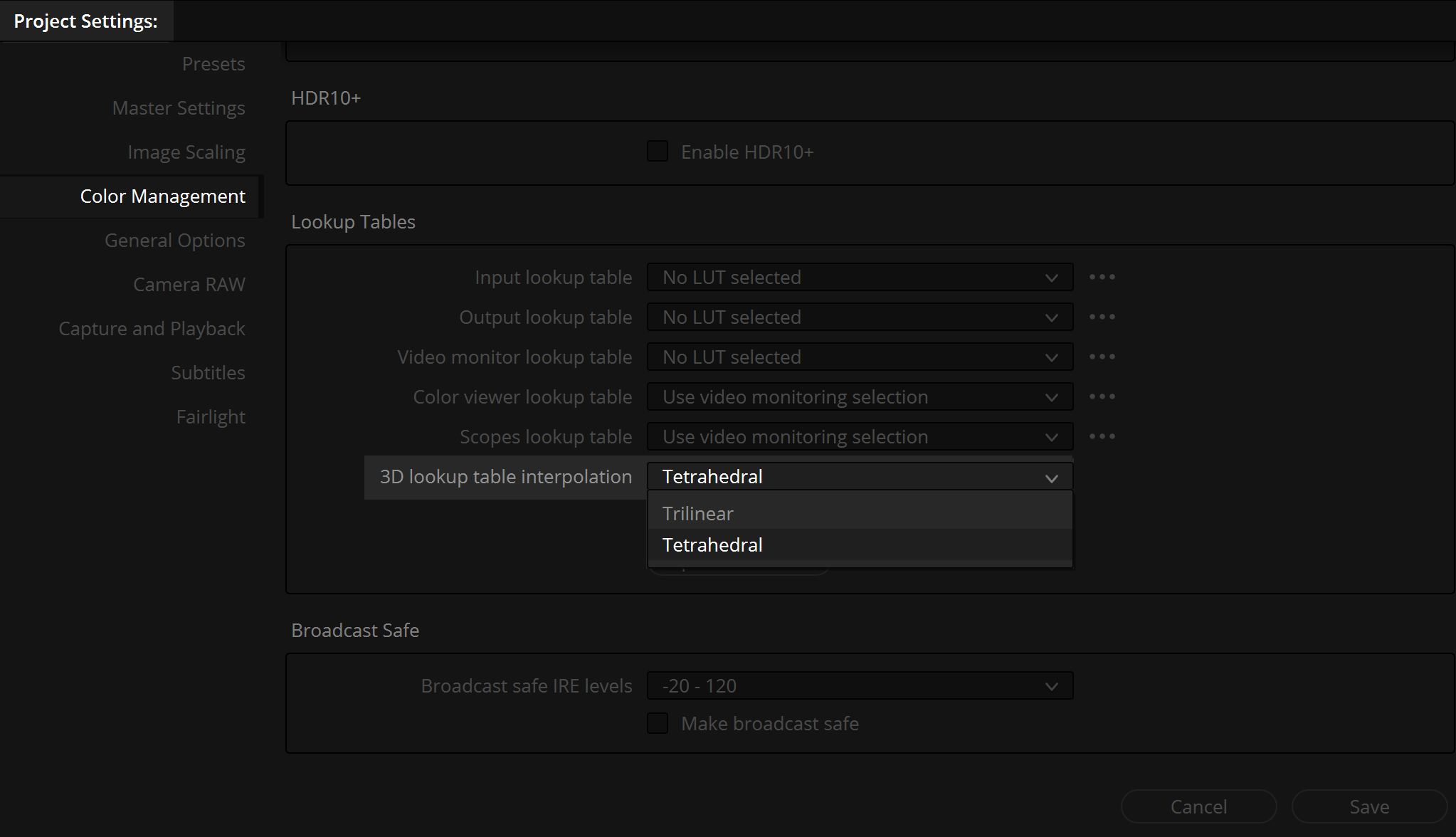HOW TO USE
POWERGRADES IN DAVINCI RESOLVE
A PowerGrade can be applied to the selected shot by middle mouse button clicking on the Still in the Gallery. Or “right-click” on the PowerGrade and select: “Apply Grade”.
How to add ONE single Node from
a PowerGrade to your Node Tree
Right-click on a thumbnail in the Gallery you want to copy a Node from, and choose Display Node Graph. This will open a window with all the Nodes in a PowerGrade.
While the Gallery Node Graph window is open, you can also select other PowerGrades. The window will automatically update to show the currently selected PowerGrade node graph, ready for you to copy from.
Darren Mostyn also posted a great video on how to work with PowerGrades: STILLS in DaVinci Resolve – (Top Tips from a Pro) by Darren Mostyn. Furthermore, you can check page 2777 and search for “How to Copy Nodes Using Display Node Graph” in the “DaVinci Resolve Reference Manual” to get more information.
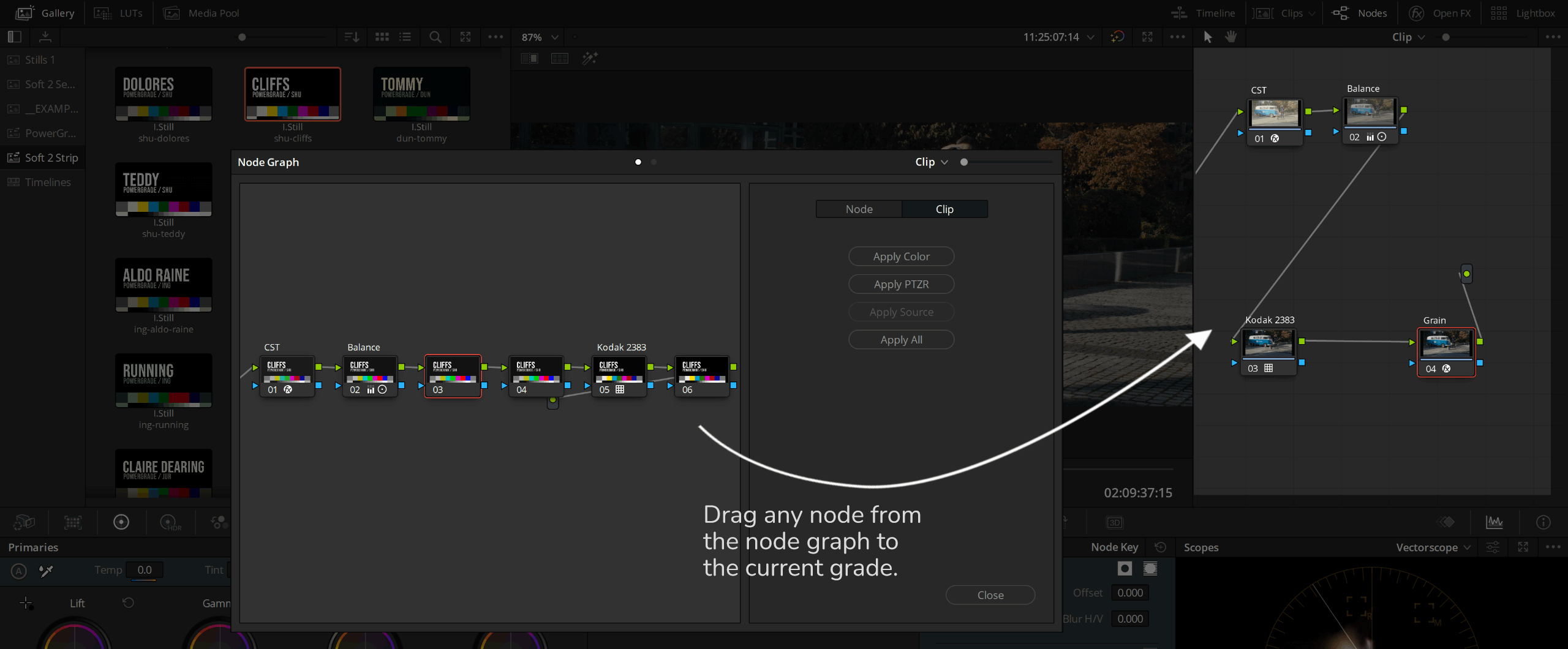
WORKING WITH LUTS
TRILINEAR / TETRAHEDRAL
There are two ways LUTs are interpolated in DaVinci Resolve. By default, it is set to “Trilinear”. It is better to switch to “Tetrahedral“. It takes a bit more processing power but it will give you much better, cleaner results.